Find And Replace Block Text
Use the Find & Replace tab on the Map workspace to update text in your Map Blocks. Find & Replace searches for user-specified text in Block names, labels, error messages, field mappings, filters, match criteria, and expressions.
Note: If text in a field mapping on the Block Properties Fields tab is replaced the new text could break the Map. For example, if the Connection Alias for a results field is changed and that results field is mapped, an error is generated when the Map executes.
When using Find & Replace, note the following:
- Find searches both active and inactive stacks of Blocks.
- If you delete a Block or stack of Blocks with values in the list of items found, that list is not updated and the total remains the same. Click Find again to update the list and total count of items found.
- Block names display with a prefix of the Connection Alias for the Connection associated with the Block, such as CRM_accountFetch. However, the actual name of the Block does not include the Connection Alias. Using the CRM_accountFetch example, the name of that Block is actually accountFetch, which is the value used by Find & Replace.
- Find returns records in order of occurrence in the Map.
- Replace does not affect starting Blocks, such as Query or Wait for Request, nor does it affect Build Repy and Send Reply Blocks. If you select a row that is in a Block that cannot be updated by Replace, nothing happens, nor are you given a warning.
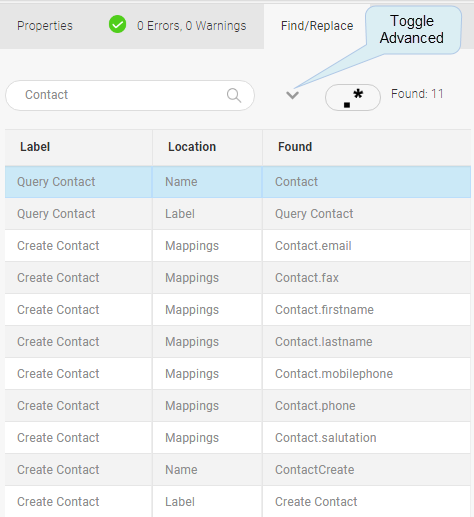
Find Tab

Advanced Find/Replace Tab
| Field | Definition |
|---|---|
|
Find |
Find — Enter the text you want to find and select the icon to initiate the search. |
|
Replace |
Replace — Enter the replacement text. |
|
Select All |
Selects all of the rows found with the text entered in the Find field. |
|
|
Regular Expressions — Enable or disable the use of Regular Expressions. |
|
|
Replace Selected — Replaces occurrences of the text in the Find field in the rows that are selected. |
|
Search |
Searches the following locations for the text defined in the Find field: All — All locations listed here. Exp/Map/Filters — Expressions, such as If/Else, Field mappings, Block filters, and Match Criteria. Names — Block names. Descriptions — Block descriptions. Labels — Block labels. Error Msgs — Error messages on Block Error Handling tab. |
|
Options |
Search options include: Contains — Contains the text defined in the Find field. Starts with — Begins with the text in the Find field. Ends with — Ends with the text in the Find field. Casing — Toggle between: • Insensitive — Ignores upper and lower case of the text in the Find field. • Sensitive — Searches for text that matches the case of the text in the Find field. |
|
Label |
Name of the Block where the text was found. |
|
Location |
Location within the Block where the text was found, such as Mappings or Block Name. |
|
Found |
Text found by the search. |

