Editing Agent Settings
Use the Edit Agent dialog to rename an On-Premise Agent and set logging levels.
Note: You cannot edit settings for the Cloud Service.
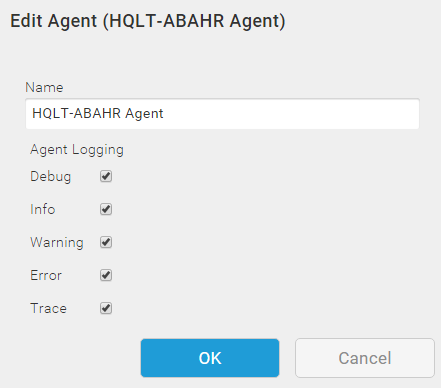
Agent Logging
Agent settings include options for configuring Agent logging levels. Settings enabled by default are Error, Warning, and Information. Enabling the Trace setting requires that you also enable the Debug setting. If only Trace is enabled, no Trace log information is recorded.
Setting Agent logging levels requires the following:
- A running, On-Premise Agent
- Administrator User access
Important: Only change Agent logging settings when directed to do so by Customer Support. Modifying these settings may adversely impact Agent performance.
When the Info option is enabled, TIBCO Scribe® Online logs the value of the LastModifiedDate set by the Net Change feature when the Map is finished executing. That LastModifiedDate is used in the next execution of the Map to filter for new and updated source records. See Most Recent Record Processed for more information on Net Change.
The date can be found in the Agent rolling.log file stored in ..\Program Files (x86)\Scribe Software\TIBCO Scribe® Online Agent\logs on the computer where the Agent is installed. The message in the log file is written after the Solution execution is complete as follows: Map: <MapName> HWM: <DateTimestamp>

Edit Agent Settings
- From the menu, select More > Agents.
- From the Agents page, select an Agent.
- From the Gear menu
 , select Edit to display the Edit Agent dialog.
, select Edit to display the Edit Agent dialog. - Enter a new name in the Agent name text box.
- Enable Agent logging options only as directed by Customer Support.
- Select OK.
If you have edited the Agent name, the name is changed on any Solutions that use this Agent.
Note: The Agent name must be unique to this Organization. If you enter an Agent name that is not unique, you receive an error message.

