Scheduling A Solution
Note: Migration Solutions cannot be scheduled. They must be run manually from the Solutions page.
Integration Event Solutions cannot be scheduled. They only run when triggered by an outside event, such as a message from Salesforce.
Integration and Replication Solutions can be scheduled from the Trigger section of the Solution Edit page within the Solution itself.
You can choose to run a Solution:
- On demand
- Once, at a specified date and time
- On a recurring schedule
Run On Demand
- Navigate to the Solutions page and select a specific Solution to open it.
- In the Trigger section of the Solution Edit page, select On Demand.
- At the top of the Solution Edit page select Run. The Solution runs once and stops.
Run Once
Note: By default, the time zone for the Run Once schedule option is set to your browser's time zone and stored as UTC time. Time zone cannot be modified.
- Navigate to the Solutions page and select a specific Solution to open it.
- In the Trigger section of the Solution Edit page, select Scheduled.
- From the Schedule section, select Run Once.
- Select the Edit link.
- Enter a date and time or select the Calendar icon
 to open the Calendar or the Clock icon to select a time.
to open the Calendar or the Clock icon to select a time. - Select a date and time.
- Select OK to save the schedule. The Solution runs once at the selected date and time and then stops.
After the Solution runs the first time, the Once On setting is ignored unless it is reset. To run the Solution again, select Run on the Solution Edit page.
Note: When you set, or reset, the Once on time, it must be at least 5 minutes later than your computer's local time.
Run On A Recurring Schedule
Note: Time zone defaults to UTC, but can be modified.
- Select Solutions from the Menu.
- Select a specific Solution to open it.
- In the Trigger section of the Solution Edit page, select Scheduled.
- From the Schedule section, select Recurring.
- Select the Edit link.
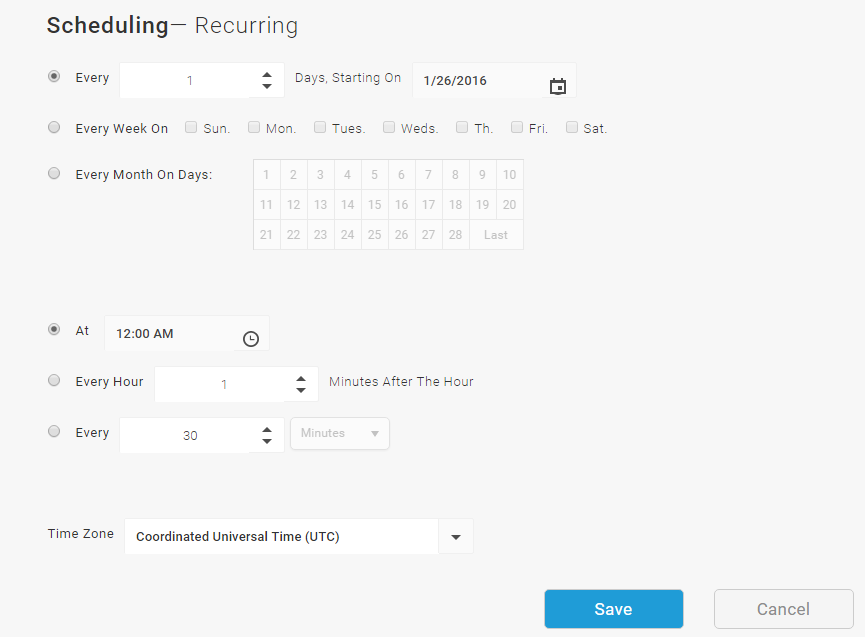
- Specify the schedule by selecting the days and times to run.
To select a day to run, select the Calendar icon
 to open the Calendar and select the date.
to open the Calendar and select the date.Tip: For a recurring schedule, specify both a day and a time; for example, the 1st and 15th of every month at 3:00 AM.
Note: If you select a recurring day and time, such as Every Tuesday and Every 6 hours, TIBCO Scribe® Online starts the first run at midnight on Tuesday and then runs again 6 hours after the first run completes. However, if, for example, you select Run Now at 10pm (2200h) on Monday, then the first run on Tuesday begins 6 hours after the last run finishes instead of at midnight.
- Select OK. The Solution runs on the requested schedule.
Scheduling Notes
Selecting Days Of The Month
Days 29, 30, or 31 are not available in the Every month on days section because if the current month does not contain that day, the Solution would not run in that time frame.
For example, if you selected Every month on days 15 and 30, the Solution runs on February 15, but not at the end of the month.
Tip: To always run on the last day of the month, select Last.
Selecting A Specific Time
- In the Times section on the Scheduling dialog, select At.
- Enter a specific time or select the Clock icon
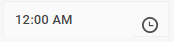 to select a time from the list.
to select a time from the list.
Note: If necessary, edit the minutes from the time dialog, for example, to change :00 to :30.
The Solution runs at the selected time on the days specified in the Days section.
Selecting A Time Frequency
If you select:
- A frequency such as Every hour at 15 minutes after the hour, then the Solution starts at the specified time unless the last run is still processing.
Note: If the Solution is still running at that time, then the Solution does not restart until the next interval occurs during which the Solution is not running.
For example, if the Solution runs from 4:15 to 5:25; the Solution starts again at 6:15.
- A frequency such as Every 2 hours, then the Solution starts again 2 hours after the last run ends rather than, for example, at 4:00 , 6:00, and 8:00. If the run takes longer than the interval between jobs, the job may run fewer times than anticipated. For example, if you schedule a Solution to run every 5 minutes and it takes 8 minutes for the Solution to complete, the Solution starts again 5 minutes after the first run finishes.
Note: For Replication Solutions — Only changed data is processed. Therefore, even if the first Solution run takes three hours, later runs may only take a few minutes.
Scheduling Across Time Zones
By default, the time zone setting is set to UTC. You can, however, use the Time zone drop-down box to explicitly select a time zone.
Tip: The next scheduled run time is always shown on the Solutions page in the computer's local time.
Agent Not Running
If, for any reason, your TIBCO Scribe® Online Agent is down when a Solution is scheduled to run, the Solution runs as follows:
- If the Solution is scheduled to run once, and the Agent is down at that time, the Solution does not run.
- If the Solution is scheduled to run at a specific time, and the Agent is down when a run is scheduled, TIBCO Scribe® Online skips that run and the Solution does not run until the next scheduled time.
- If the Solution is set to a frequency, such as every 6 hours, the Solution runs when the Agent is restarted.
Changing Frequency
If you select a time frequency for your Solution, such as Every 12 Hours, and you later change the frequency, the new setting is treated as follows. After you select OK:
- If the Solution is running, it finishes and then starts again after the new interval elapses.
- If the Solution is running, and you change to On Demand, it finishes and then stops.
- If the Solution is not running, the TIBCO Scribe® Online Agent compares the old and new intervals. If, using the new interval:
- The Solution would be running based on when the last run finished, then the Solution starts immediately.
- The Solution would not yet be running, the Solution starts after the new interval elapses.
For example, assume the original frequency is set to 12 hours, and 9 hours have passed since the last run started. If you then change the frequency to 8 hours, then the Solution runs immediately because more than 8 hours have passed since the last time the run started.

