Configure A Recurring Schedule For A Solution
Integration Solution Tutorial
Integration and Replication Solutions can be scheduled from the Trigger section of the Solution Edit page. Schedule options include:
- On Demand — Runs when the Run button at the top of the Solution page is selected or from the Solutions page when the Run Gear menu
 option is selected for a specific Solution.
option is selected for a specific Solution. - Run Once — Runs one time at a user-specified date and time.
- Recurring — Runs more than once on a user-specified schedule of days and times.
The amount of time required to run a Solution and integrate data varies depending on the number of records being integrated. Running the Solution at a time when there are fewer users on the network may improve performance and minimize the wait time for your users. In this lesson, we configure a Solution to run every weekend. In a real-world scenario, you may need to run the Solution more frequently.
Objectives
Learn how to:
- Configure a recurring schedule
Configure Schedule
- On the Solutions page, select the Integration Leads Solution created in the Create A Map To Integrate Leads Into Salesforce lesson.
- Select Scheduled in the Trigger section.
- Select Recurring in the Schedule section.
- Select the Edit link.
- In the Scheduling dialog, select Every week on, then enable the check box for Saturday.
- Below the calendar, select At.
- In the time drop-down, select the Clock icon to display a list of times and choose 1:00 AM.
- In the Time Zone drop-down select your time zone.
- Select Save to save the new schedule.
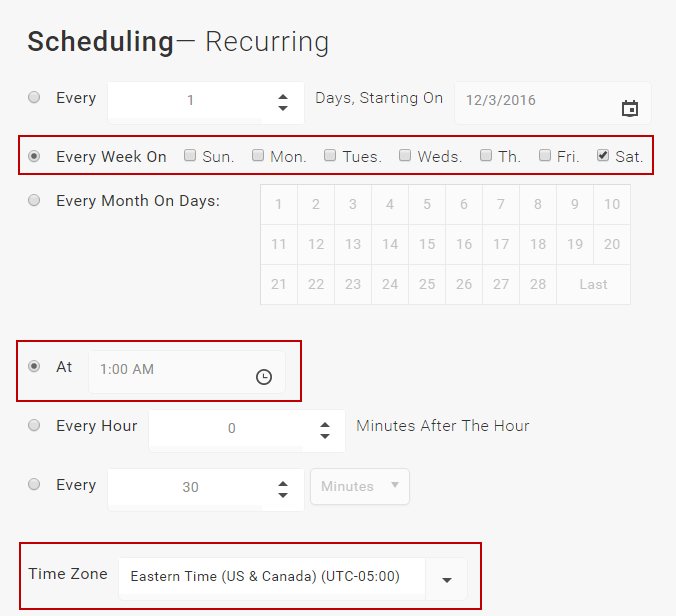
Recurring Schedule
This is the last lesson in the Tutorial. Select Integration Solution Hands-On Tutorial to return to the beginning.

