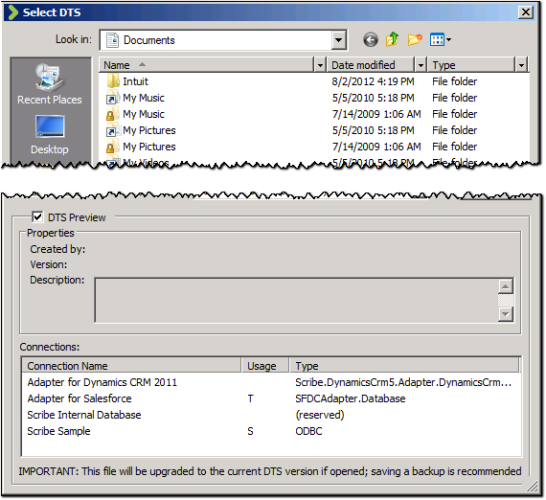- From the Workbench, select Open from the File menu.
- Select DTS Preview to survey the connection information.
| Note: |
|
- In the Scribe installation directory (..\Scribe), right-click InternalDB.exe and select Run as Administrator. ).
- Open the Internal Database tab. To validate that the connection to the database is live, click Test Connection.
Note: If Update Internal Database is enabled, click it. After the Internal Database has been upgraded, click Test Connection again.
- Click Update Insight Server Name. The Scribe Database Setup dialog box appears.
Note: If the Stop Scribe services message displays, click OK to stop the Scribe services and close the message.
- In the text boxes, enter the names of the old and new Scribe Servers, then click Update Server Name to update the Server name within the Scribe Internal Database.
Note: Once this step has completed, you can open Workbench and register TIBCO Scribe® Insight.
- When you are done, click Back to save your changes and close this dialog box.