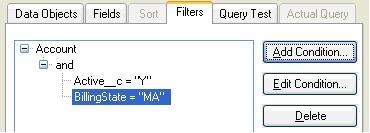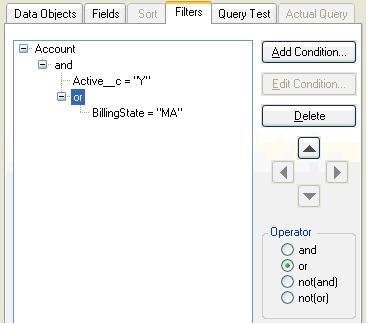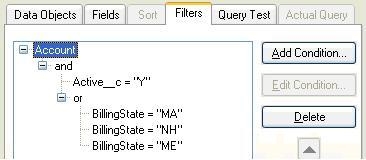- In the Query Condition dialog, select "Active__c” from the Field list, select "=” from the Comparison Operator list, then type "Y” (including double quote characters) in the expression edit box.
- Click OK to save the condition and return to the Filters tab of the Configure Source dialog box.
Select "BillingState” from the Field list, select "=” from the Comparison Operator list, then type "MA” (again, with double quotes — all strings must include double quotes), then click OK.
Notice in the tree control on the Filters tab that you now have an Account node with an "and” node below it, and the two conditions that you just created nested below the "and” node. This tells you that the results of the "Active__c” and "BillingState” conditions will be "anded” together.
- Select the BillingState=”MA” node in the tree and click the "right arrow” button. This will create a new "and” node and will move the BillingState=”MA” condition under the new node.
- Select the new "and” node above BillingState=”MA” then click the Operator radio button labeled "or”. The result is displayed as:
Note: Another way to create this filter would be to add all 4 of the conditions under the "and” node, multiselect the 3 BillingState conditions, then click the Operator radio button labeled "or”.