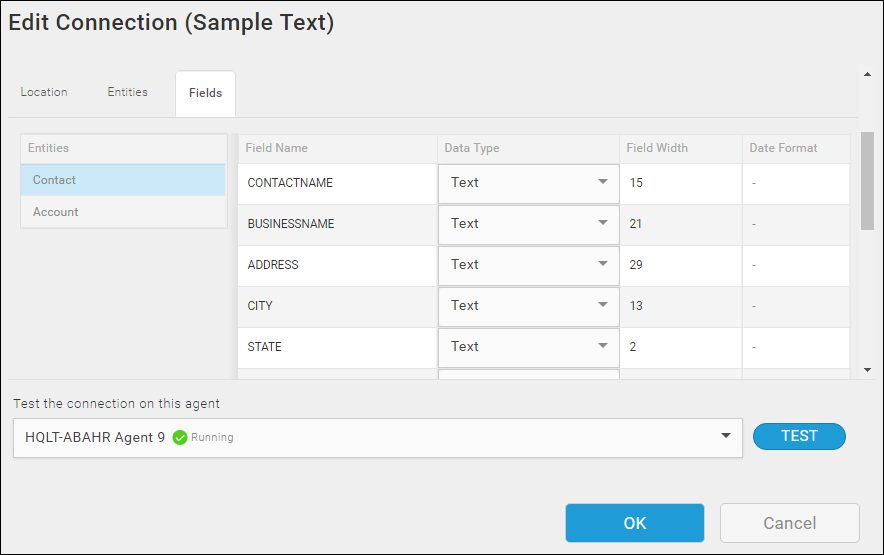Source Text Connection — Fields Tab
The Fields tab on the Text Connection dialog displays the field names for the entities configured on the Entities tab.
From the Fields tab, you can:
- Make changes to the Field name and data type of individual fields in your text file.
- Revert all of your fields to the original source names and formats.
- Reset metadata using the Refresh Schema option on the Gear menu for the Entity.
- Add or delete fields from your text file using the Add above, Add below, or Delete options on the Gear menu for the Field row.
Accessing The Fields Tab
- Select Connections from the menu.
- Select the Create button
 to add a new Connection or select a Connection name to edit an existing Connection.
to add a new Connection or select a Connection name to edit an existing Connection. - Select the Fields tab.
Configuring The Fields Tab
- Select an Entity Name in the left pane.
- If this is the first time you are accessing Fields for the entity, select the Generate fields schema from your data link in the right pane to display the associated fields.
- Select the Field Name and type over the name to modify it if necessary.
- Use the Fields Tab Fields table below to configure the properties for the selected Field.
- Select OK to save the Connection.
| Field | Definition |
|---|---|
|
Entities |
List of Entities configured for this Connection on the Entities tab. Each Entity represents a separate text file or a set of text files. |
|
Field Name |
Name of the field for the selected Entity. If you did not select Field Names in the First Row option on the Entities tab, the field names display as numbered fields, such as Field1, Field2. Type over the Field Name to edit it. Note: If any fields in the header row contain quotes and you use the Generate fields option, you must edit the Field Names shown here to include the quotes and then reset metadata or the data for the field with quotes is not sent to the target datastore.
|
|
Data Type |
The data type for this field. If Date/Time is selected, configure the Date Format field. |
|
Width |
Set the length of the field. Note: Width cannot be shorter than the Field name.
|
|
Trim |
For fixed width files, you can choose to trim extra spaces or whitespace from a field. From the drop-down list, select: Both sides — Trim any spaces on either the left or right of the field. Left — Only trim spaces to the left of the field. Right — Only trim spaces to the right of the field. None — Do not trim spaces. |
|
Date Format |
Displays only when Date/Time is the selected data type. Type a format in the Date Format field. For more information, see Text Connector DateTime Formats. |
Related Topics
TIBCO Scribe® Online Text File As Source
Configuring Text File As Source Connection