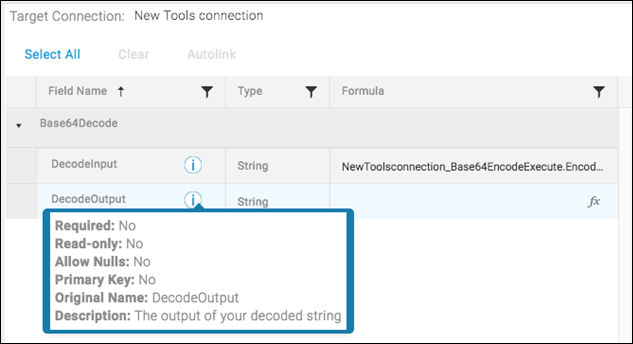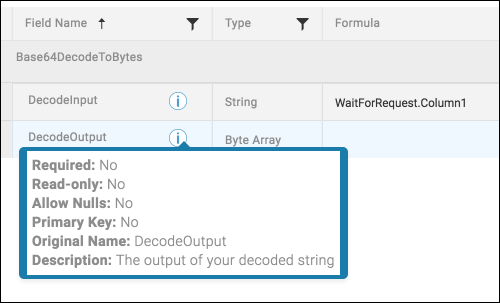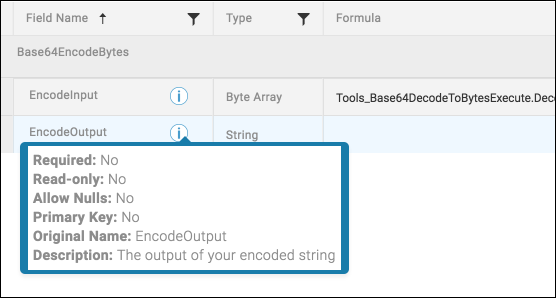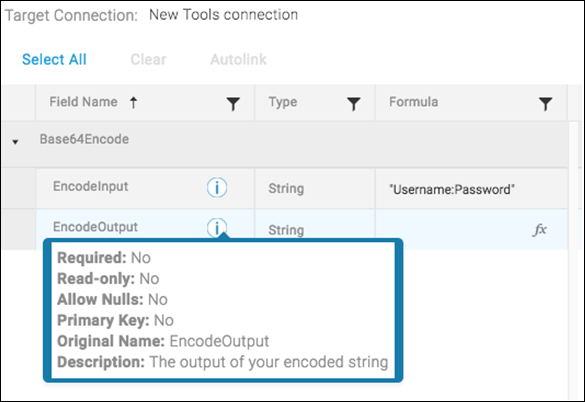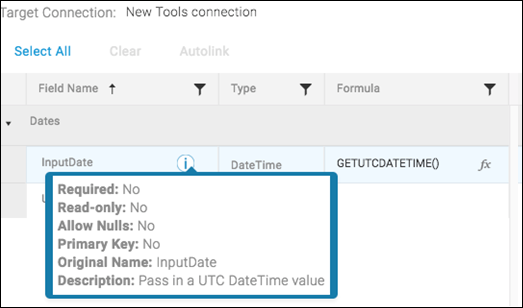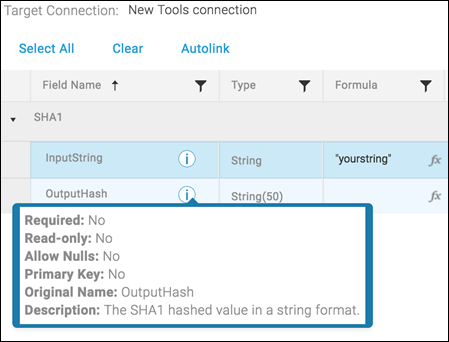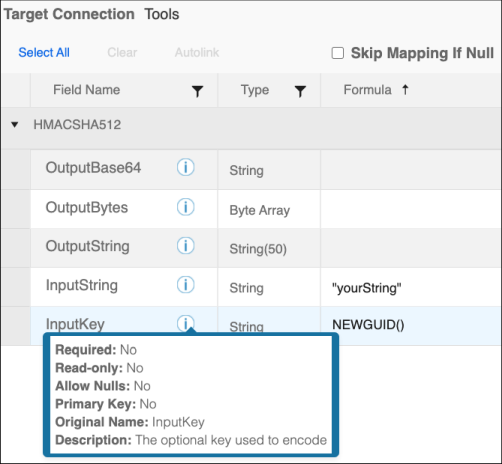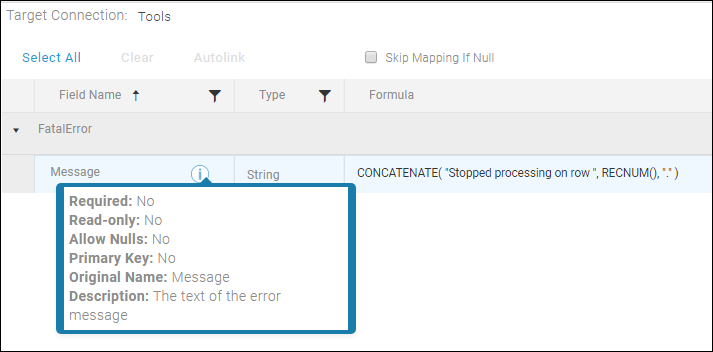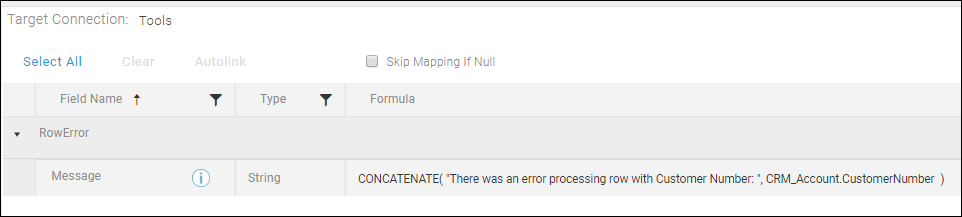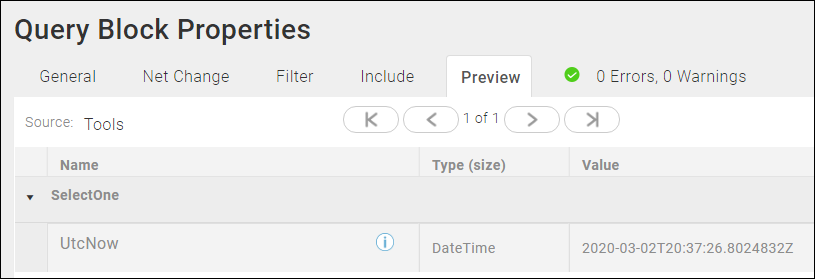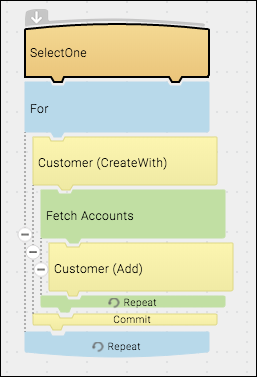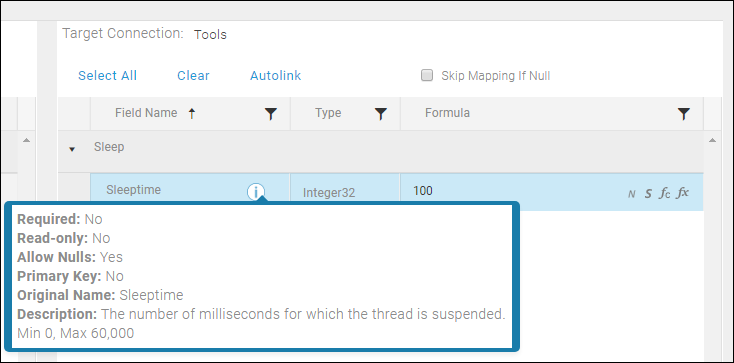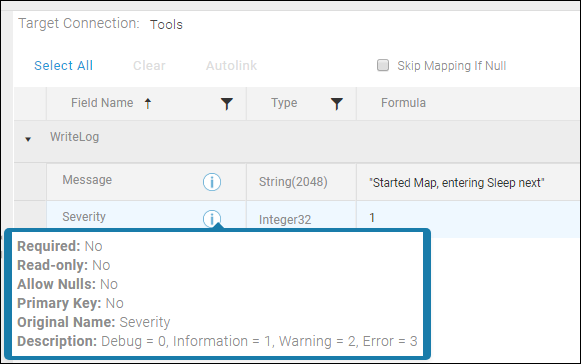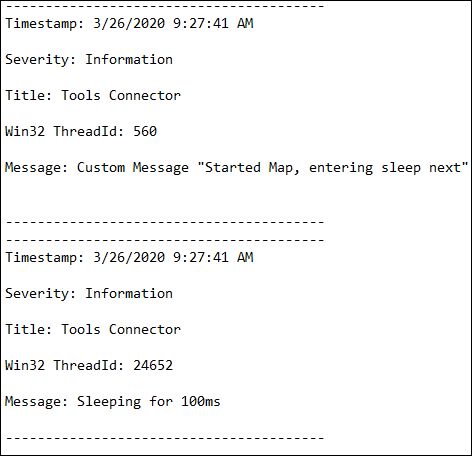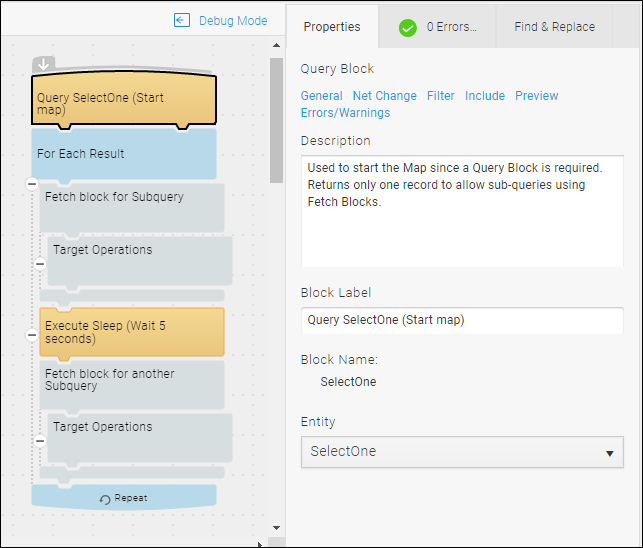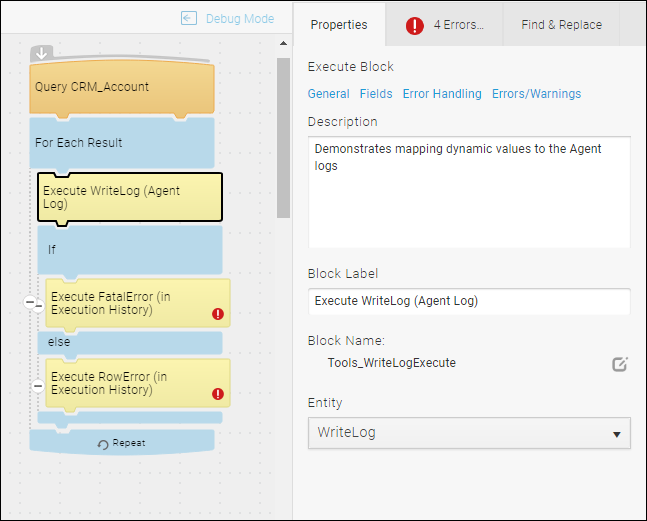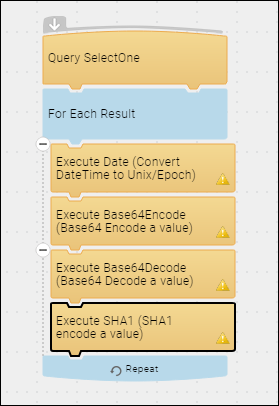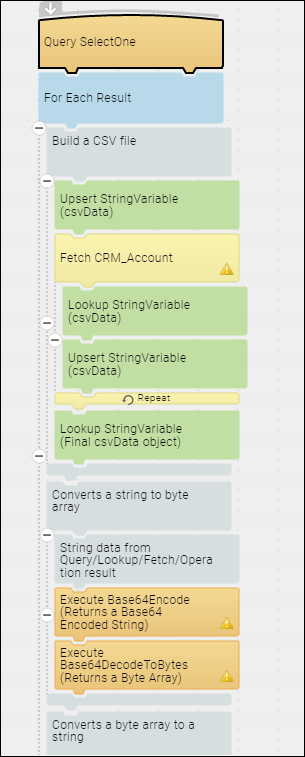TIBCO Scribe® Online Connector For Tools
The TIBCO Scribe® Online Connector For Tools provides special operations used as entities in the Query, Fetch, and Execute Blocks in your TIBCO Cloud™ Integration - Connect flows to enhance the performance of the flow, functions, or provide diagnostic information.
Connector Specifications
| Supported | |
|---|---|
| Agent Types | |
| Connect on-premise | X |
| Connect cloud | X |
| Data Replication Apps | |
| Source | |
| Target | |
| On Schedule Apps | |
| Source | X |
| Target | X |
| On Event Apps | |
| Source | X |
| Target | X |
| Flows | |
| Integration | X |
| Request-Reply | X |
| Message | X |
This Connector is available from the TIBCO Cloud™ Integration Marketplace. See Marketplace Connectors for more information.
Supported Entities
The Tools Connector supports the following entities. Click a linked entity name for additional information when using that entity in TIBCO Cloud™ Integration - Connect. For a list of additional operations by entity see Special Operations.
Special Operations
| Entity | Operations |
|---|---|
|
-Query -Fetch -Lookup |
|
|
-Execute |
Selecting An Agent Type For Tools
Refer to TIBCO Cloud™ Integration - Connect Agents for information on available agent types and how to select the best agent for your app.
This Connector supports both the Connect cloud and the Connect on-premise agent for the supported app types listed in the Connector Specifications table, regardless of the location of the data. Data can be in the cloud or on-premises. See Installing A TIBCO Cloud™ Integration - Connect On-Premise Agent or Provisioning A TIBCO Cloud™ Integration - Connect Cloud Agent.
Connecting To Tools
- Select Connections from the menu.
- From the Connections page select Create
 to open the Create a connection dialog.
to open the Create a connection dialog. - Select the Connector from
the list to open the Connection dialog, and then enter the following information for this Connection:
- Name — This can be any meaningful name, up to 25 characters.
- Alias — An alias for this Connection name. The alias is generated from the Connection name, and can be up to 25 characters. The Connection alias can include letters, numbers, and underscores. Spaces and special characters are not accepted. You can change the alias. For more information, see Connection Alias.
- Select Test to ensure that the agent can connect to your database. Be sure to test the Connection against all agents that use this Connection. See Testing Connections.
- Select OK/Save to save the Connection.
Tools Connector As An App Source
Consider the following when using the Tools Connector as an app source.
- Net Change is not supported.
Notes On Entities And Operations
Base64Decode
Converts a Base64 encoded String to an un-encoded String.
- Base64Decode has one input property, DecodeInput.
- A NULL or empty DecodeInput value skips the block completely.
- An invalid DecodeInput value results in the record error.
DecodeOutput is an output property, used to convert your input base64 encoded string to its String value. This function works similar to the decode tool at the BASE64 Decode and Encode site. A common use-case would be to validate base64 encoded values.
Base64DecodeToBytes
Converts a string to Bytes.
- Base64DecodeToBytes has one input property, DecodeInput.
- A NULL or empty DecodeInput value skips the Block completely.
- An invalid DecodeInput value results in a record error.
Base64EncodeToBytes
Converts Bytes to a string.
- Base64EncodeToBytes has one input property, EncodeInput.
- A NULL or empty EncodeInput value skips the Block completely.
- An invalid EncodeInput value results in a record error.
Base64Encode
Converts a String to Base64, ISO-8859-1 encoded string.
- Base64Encode has one input property, EncodeInput.
- A NULL or empty EncodeInput value skips the Block completely.
- An invalid EncodeInput value results in record error.
EncodeOutput is an output property, used to convert your input string to a base64 encoded value. This function works similar to the encode tool at the BASE64 Decode and Encode site. Common use-cases with this function might be to send a username and password, or clientId and clientSecret in an HTTP header - also known as Basic Authentication. Refer to the Basic access authentication page on Wikipedia for more information.
Dates
Converts a DateTime to other formats.
- Dates has one input property, InputDate.
- A NULL or empty InputDate value skips the Block completely.
- An invalid InputDate value results in record error.
Unix is an output property, used to convert your DateTime value into a Unix value, also known as POSIX or UNIX Epoch time. The function works in a way that is similar to the following tool: Epoch Converter. A common use-case for this function is to send an HTTP date header or append to a file name.
Hash Functions
Supports the following functions:
- SHA1
- SHA256
- SHA384
- SHA512
These functions are cryptographic hash functions that take an input and produce a (string) hash value as the output.
- Each function has one input property, InputString.
- A NULL or empty InputString value skips the block completely.
OutputHash is an output property used to convert your input to the selected encoded Hash value. These functions work similar to the hash function online generator at http://www.sha1-online.com/. This is a one-way hash encoding process, there is no decoding. Common use-cases include hashing for pseudonymisation in GDPR and comparing hashed passwords, such as incoming Request/Reply and Message flows with Hashed passwords, and known passwords stored in TIBCO Cloud™ Integration - Connectflows/Lookup Tabs.
HMAC
HMAC is supported by using the SHA1, SHA256, SHA384, and SHA512 hash functions.
- Each function has one input property, InputString with an optional key, InputKey.
- A NULL or empty InputString value skips the block completely.
- Output types include: Byte Array, String(50), and Base64Encoded String.
OutputBase64, OutputBytes, and OutputString are output properties used to convert your input to the selected encoded Hash value. A common use case is for creating API/Web Service authorization signatures.
FatalError
Supports adding a custom message with a dynamic value to the error details when a Fatal Error occurs. Use this option to include data from the flow in your error message for better troubleshooting. For example, you might choose to include an account number to help locate a source record that is generating an error. This message is not affected by the settings on the Block Properties Error Handling tab.
RowError
Supports adding a custom message with a dynamic value to the error details when a record error occurs. Use this option to include data from the flow in your error message for better troubleshooting. For example, you might choose to include an account number to help locate a source record that is generating an error. To generate this error message, error handling must be enabled on the Error Handling tab of the Execute Block. If error handling is disabled, the custom message is not generated. If error handling is enabled, both the message on the Error Handling tab and the custom message are generated and are included in the Execution History Error Details.
SelectOne
- This entity is supported for the Query, Fetch, and Lookup Blocks.
- When used in a Query Block:
- Provides the ability to start a flow without querying a data source.
- Always returns the current time in UTC.
- Filters are not supported.
You can use the SelectOne entity to start a flow without running a query in cases where you would really prefer to use a Fetch Block to gather data. For example, your flow might use SelectOne in a Query to start, then use a REST Connector CreateWith Block and then a Fetch Block to provide data for an Add Block to build a hierarchical record.
Sleep
Use the Sleep entity in an Execute Block to add a delay in a flow.
- Sleep has one property, SleepTime, which suspends the current thread for the specified number of milliseconds.
- Internally the SleepTime parameter is millisecondsTimeout.
- SleepTime must range from 0 to 60,000 ms.
- A NULL or empty SleepTime value skips the Block completely. An invalid SleepTime value results in record errors.
WriteLog
Use WriteLog in an Execute Block to add an entry into the agent log when the Block is encountered in the flow. WriteLog allows you to configure the log level where you want to add the entry. For example, to only log when the agent is set to Warning, the Severity should be set to 2. You can add additional detail to the agent log entry up to 2048 characters using the Message field.
The agent log includes messages similar to the following:
Sample Flows
In TIBCO Cloud™ Integration - Connect, there is no mechanism for encoding and decoding information, adding custom messages to the agent log, or pausing a flow. In addition, the requirement of a Query Block can be limiting depending on what you are trying to accomplish.Using the Query Block with the Tools SelectOne entity only returns one record with a datetime. By using the SelectOne entity to start the flow, you can use Fetch Blocks to create sub-queries. For example, if you wanted to integrate Accounts and Customers into a Microsoft SQL Server database, you could do that within two Fetch Blocks. You can use these flows to learn about Debug also.
These simple flows attempt to demonstrate some of these concepts and how they can be achieved using the Tools Connector. Review the Block descriptions in the flows that explain the purpose of the associated Block.
The Change the way maps process flow demonstrates the following:
- Starting a flow with no source data for the Query Block.
- Using Fetch Blocks to return and process different sets of data.
- Executing a Sleep timer to pause the flow.
The Adding custom logging and errors flow demonstrates the following:
- Mapping dynamic values to the agent logs.
- Mapping a dynamic value as a Fatal Error message.
- Mapping a dynamic value as a Record Error message.
Note that these are not real errors they are just demonstrating error logging.
The Encoding and converting values flow demonstrates the following:
- Converting a DateTime to UNIX/Epoch.
- Encoding a value to Base64 .
- Decoding a Base 64 value.
- Encoding a value to SHA1.
The Converting String <-> Byte Array flow demonstrates the following:
- Creating a variable for storing a CSV object and populating it.
- Converting a string to a byte array.
- Converting a byte array to a string.
TIBCO Cloud™ Integration - Connect API Considerations
To create connections with the TIBCO Cloud™ Integration - Connect, the Tools Connector requires the following information:
|
Connector Name |
Tools |
|
Connector ID |
EB930ED7-CFDB-479F-8EFB-70BDB4AC6EA8 |
License Agreement
The TIBCO Cloud™ Integration - Connect End User License Agreement for the Tools Connector describes TIBCO and your legal obligations and requirements. TIBCO suggests that you read the End User License Agreement.
More Information
For additional information on this Connector, refer to the Knowledge Base and Discussions in the TIBCO Community.