Block And Map Errors And Warnings
Any Block in a Map can contain errors. If any errors or warnings are detected, TIBCO Scribe® Online provides as much information as possible on the Errors and Warnings tabs both within the Block Properties dialog in which the error occurs and in the Errors and Warnings tab in the Map Properties panel.
Note: Errors may display for a Block as soon as you add the Block to a Map. This is expected behavior, and means that the Block is missing required information, such as an entity name or field mapping. When you enter the required information and select the Validate button, the errors disappear.
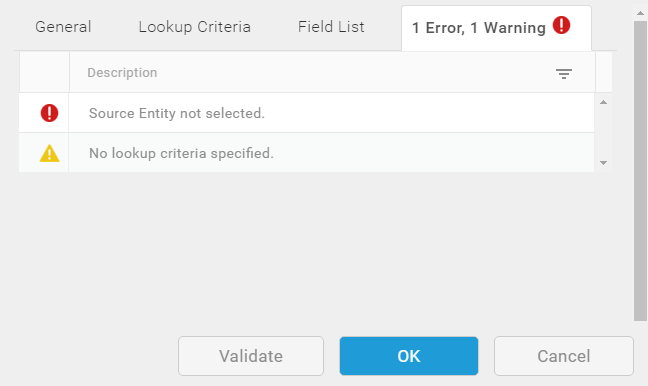
Block Errors And Warnings Tab
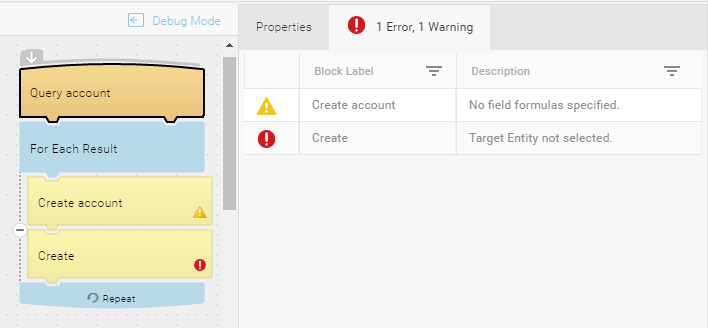
Map Errors And Warnings
After making corrections, select the Validate button on the Block Properties dialog or on the Map dialog to make sure all of the errors and warnings have been resolved. Selecting Apply or OK on the Map also validates as it saves.
Tip: When the information in the Description field on the Errors And Warnings tab is too long to display, use the Show/Hide button next to the Connections panel to hide the panel and leave more space to display error information.
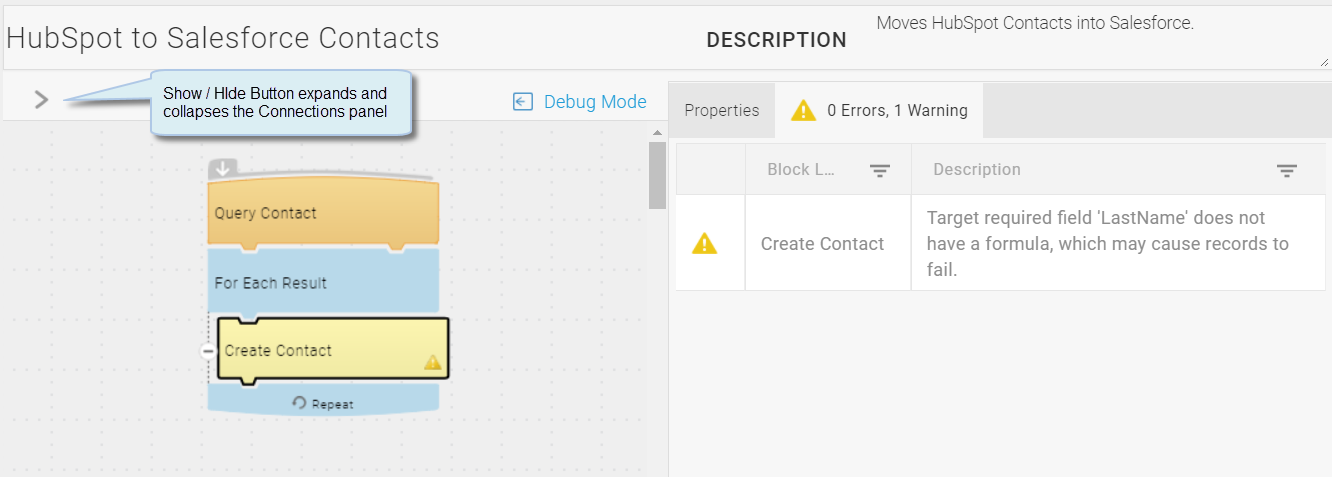
Errors And Warnings
Errors or warnings can occur in a number of places throughout the TIBCO Scribe® Online interface. TIBCO Scribe® Online attempts to provide as much information as possible about each issue.
- If a Block contains an error or warning, the Error (
 ) or Warning (
) or Warning ( ) icon displays in the Block as well as in the Errors/Warnings tab in the Map workspace, and in any hover text.
) icon displays in the Block as well as in the Errors/Warnings tab in the Map workspace, and in any hover text. - For errors in the Block Fields tab Formula Editor, TIBCO Scribe® Online provides the column number in the Formula column where the problem is found.
- Use the Filters
 on either the Errors/Warnings tab in the in the Map workspace or the Block to filter the list of errors. See Using The Filter Dialog.
on either the Errors/Warnings tab in the in the Map workspace or the Block to filter the list of errors. See Using The Filter Dialog. - On the Errors/Warnings tab in the in the Map workspace, the name of the field displays along with a brief description of the problem.
- The Errors/Warnings tab in the in the Map workspace, includes the label of the Block that contains the error or warning. Select the Error or Warning to go to select the appropriate Block.
- Only the first 100 errors are displayed.
Errors ( )
)
Indicates problems with your Connections or field links that prevent the Solution from processing records. From the Maps page, a Map with errors displays as Incomplete. When the Solution runs, any incomplete or disabled Maps are skipped.
Warnings ( )
)
Indicates problems with your Connections or field links that may cause processing or validation errors. However, the Map does not display errors on the Maps page, and you can save and run the Solution. Warnings indicate problems that mean your Solution may not process data as expected.

