TIBCO Scribe® Online Connector For InsideView
The TIBCO Scribe® Online Connector for InsideView can be used to populate Company demographic data in a target datastore based on the company name, contact email, or web site URL.
Connector Specifications
This Connector supports version 1.6 of the InsideView API.
| Supported | |
|---|---|
|
Agent Types |
|
| On Premise | X |
| Cloud | X |
|
Replication Services |
|
| Source | |
| Target | |
|
Integration Services |
|
| Source | |
| Target | X |
|
Migration Services |
|
| Source | |
| Target | |
|
Maps |
|
| Integration | X |
| Request-Reply | X |
| Message | |
Note: This Connector is available from the TIBCO Scribe® Online Marketplace. See Marketplace TIBCO Scribe® Certified Connectors for more information.
Supported Entity
The InsideView Connector supports the following entity. Select the linked entity name for additional information when using that entity in TIBCO Scribe® Online.
| Entity | Enrich |
|---|---|
|
X |
Setup Considerations
Requirements for this Connector are as follows:
- The API Key, consisting of a client ID and a client secret, issued after executing the API License Agreement with InsideView. For further information, contact your InsideView system administrator.
Selecting An Agent Type For InsideView
Refer to TIBCO Scribe® Online Agents for information on available Agent types and how to select the best Agent for your Solution.
Connecting To InsideView
Note: Best practice is to create Connections with credentials that limit permissions in the target system, following the principle of least privilege. Using Administrator level credentials in a Connection provides Administrator level access to the target system for TIBCO Scribe® Online users. Depending on the entities supported, a TIBCO Scribe® Online user could alter user accounts in the target system.
- Select More > Connections from the menu.
- From the Connections page select Add
 to open the Add a New Connection dialog.
to open the Add a New Connection dialog. - Select the Connector from
the drop-down list in the Connection Type field, and then enter the following information for this Connection:
- Name — This can be any meaningful name, up to 25 characters.
- Alias — An alias for this Connection name. The alias is generated from the Connection name, and can be up to 25 characters. The Connection alias can include letters, numbers, and underscores. Spaces and special characters are not accepted. You can change the alias. For more information, see Connection Alias.
- Client ID — Client ID of the InsideView API Key. Provided by InsideView when you sign up to use the API.
- Client Secret — Client Secret of the InsideView API Key. Provided by InsideView when you sign up to use the API.
- Select Test to ensure that the Agent can connect to your database. Be sure to test the Connection against all Agents that use this Connection. See Testing Connections.
- Select OK/Save to save the Connection.
InsideView Connector As IS/MS Target
The Enrich operation is the only Block available for InsideView. Use this operation to query InsideView for additional company information. Results from the Enrich Block operation are available to subsequent Blocks in the Map, such as Create or Update, and can be used to populate fields in a target datastore.
- InsideView entities used in the Enrich Block display the following fields:
- Query fields with a Query_ prefix — These fields are the only mappable fields in the Enrich Block. The Enrich Block matches the mapped value to the InsideView data source and only returns the first match found for that field. These query fields do not return values when mapped from the enrich operation results node in subsequent Blocks.
- Object fields — These fields are read-only/non-mappable fields in the the Enrich Block. However, for subsequent operation Blocks, you can map these entity fields from the operation results of the Enrich Block to use information from these InsideView fields to augment the target fields of the current Block.
- When the Enrich query results in a match from InsideView, the operation result yields a Records Match = ‘1’; otherwise, this value is ‘0’. You can continue the Create or Update operations in subsequent Blocks without the enrichment data. Use an If/Else Block based on the Records Matched value of the Enrich operation results. See the sample use case below for additional details.
- Batch processing is not supported.
Use Case
Assume that you are converting leads from Dynamics CRM to opportunities in Marketo, but you don't have email information for your leads. Using an Integration Map, as shown in Figure 1, you can push leads from Dynamics CRM to Marketo and add a contact email address and contact description to each lead from InsideView.
The Dynamics CRM database is the source for the initial Query in the Map. Using the Enrich Block you can query InsideView based on the company name or company URL for each record in the Dynamics CRM database. See Figure 2.
If InsideView does not return any data because the value submitted for the query has no match, you can continue the Create or Update operation without the enrichment data. Use an If/Else Block based on the results of the Enrich Block as follows, see Figure 3:
If EnrichedLeadResults records matched = 1, create/update in the datastore with enrichment data, else, create/update in the datastore without enrichment data.
In this scenario when 1 record is matched, data is returned from InsideView and the record inserted or updated in Marketo is enriched with the InsideView information. As each Dynamics CRM record is processed, the Description field is populated with the data returned from InsideView. See Figures 4 and 5. A new record is created in Marketo with the merged data set.
When 0 records match, this indicates that no data was returned from InsideView, and the record is written to Marketo without being enriched.
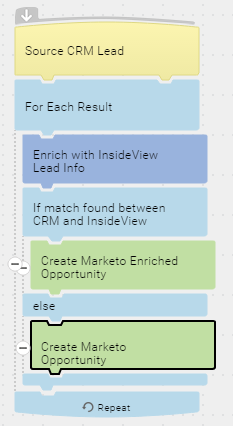
Figure 1: Integration Map - Enrich Leads
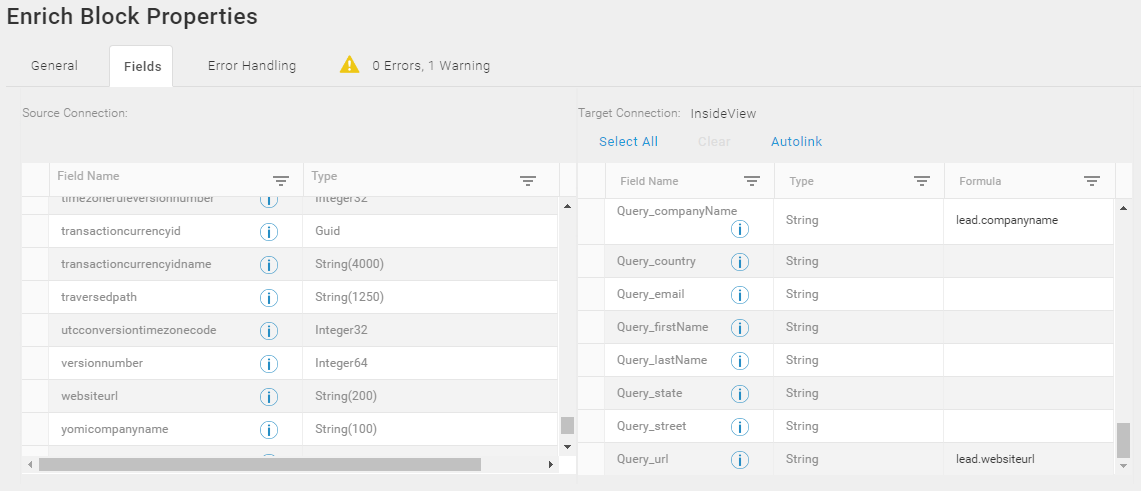
Figure 2: Query InsideView For Dynamics CRM Leads
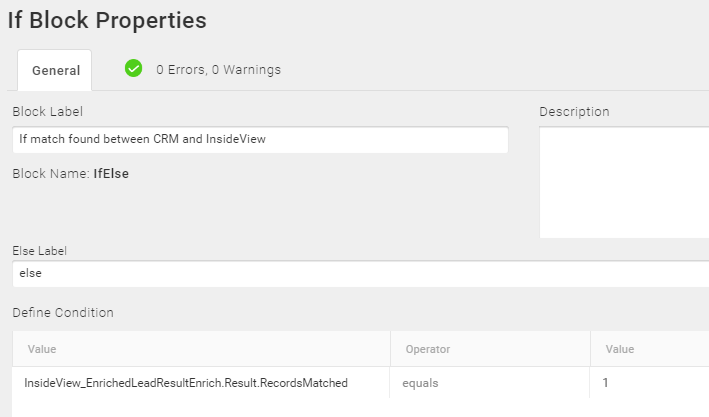
Figure 3: If/Else Block Configuration
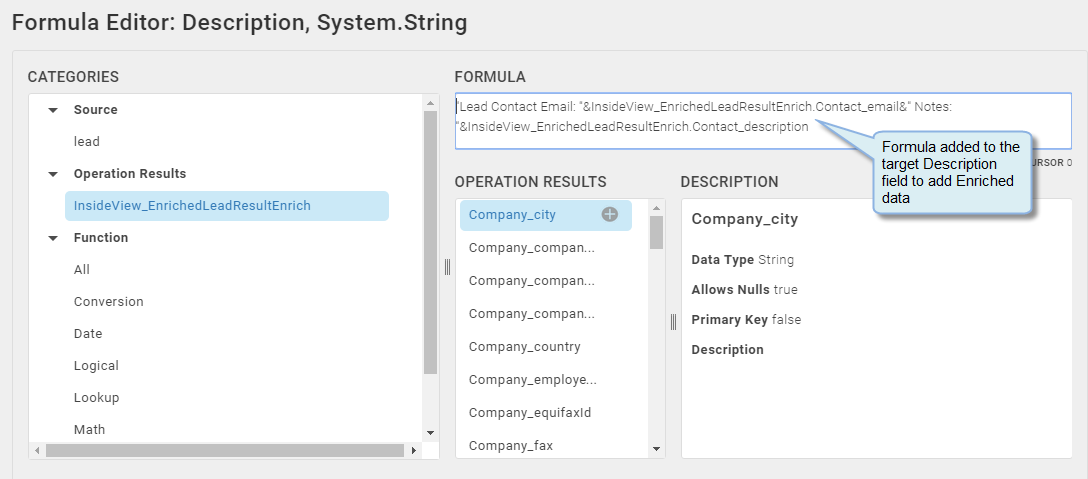
Figure 4: Formula With InsideView Enriched Data
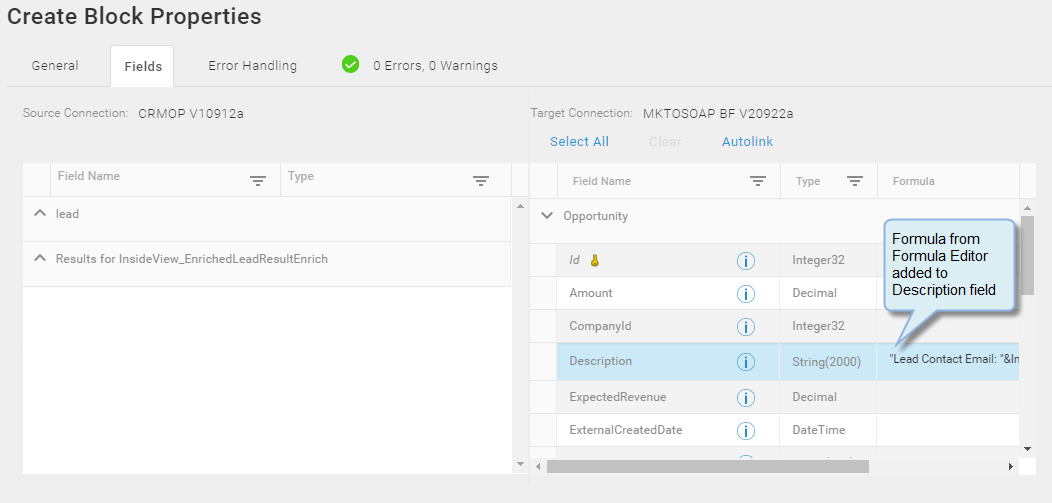
Figure 5: Create Opportunity With Enriched Data
Notes On Standard Entity
EnrichedLeadResults
- This entity contains company-specific information in object fields prefixed with Company_ and contact-specific information in object fields prefixed with Contact_.
Required And Optional Query Parameters
- In the Enrich Block, at least one of the following fields is required to be mapped to query InsideView for company and/or contact information:
- Query_companyName — Searches for a match based on company name.
- Query_email — Searches for a match based on contact email address.
- Query_url — Searches for a match based on the company URL.
- The following fields can also be mapped in addition to the above-mentioned query fields:
- Query_city
- Query_country
- Query_state
- Query_firstName
- Query_lastName
Other optional query parameters, such as fax, phone, ticker, title, and zip, are not supported because they generate unexpected results.
- If a combination of required query fields is mapped, such as name, email, or URL, and one value is invalid, such as does not match any record in InsideView, InsideView still returns a match based on the other valid values.
- If the company name or url is mapped with any of the optional query parameters for city, street, country, state, InsideView filters the result based on the name/url field AND the optional parameter value mapped, but only returns the first match found.
- If the company name or url is mapped with any of the optional query parameters for firstname or lastname, InsideView first returns the first match found for the company name/url field and then returns the first contact match found based on the optional parameter value mapped.
- When querying with Query_email, if the local part of the email address is invalid, but the domain part is valid, InsideView returns the Company information corresponding to that domain but with no contact information.
- If no data is available for a particular InsideView field, it returns null or empty for string fields and 0 for number fields.
Field Values
- Values for Company_financialYearEnd are returned as 1 through 12, corresponding to January thru December.
- Values returned for Company_Revenue are in millions. For example, 15 means 15 Million.
- Single array fields such as Company_sources, Company_websites, Contact_sources, and Contact_titles return values with the pipe delimiter. For example:
"sources": [
"equifax",
"insideview",
"capitaliq",
"kompass"
],Becomes:
equifax|insideview|capitaliq|kompass
- Nested array fields such as Company_tickers and Contact_education return values with two delimiters, the pipe delimiter and two hyphens, to separate field data within each set. For example:
"education": [
{
"degree": "Masters",
"major": "Computer Science",
"university": "Sample University, Milwaukee"
},
{
"degree": "Bachelors",
"major": "Electrical Engineering",
"university": "Sample College"
}
],Becomes:
"Masters--Computer Science--Sample University, Milwaukee|Bachelors--Electrical Engineering--Sample College"
Wild Cards
- Querying with partial company names, with or without * or % wild cards, yields the same result. For example, “software”, “*software”, “software*”, or “*software*” yield the same first match found.
- Using wild cards in the local part of an email query yields no results when used in either company or contact information, even with a valid domain part, such as, name*@company.com. Using wild cards with the URL query field gives varying results.
Note: TIBCO recommends that you avoid using wild cards with InsideView query fields.
TIBCO Scribe® Online API Considerations
To create connections with the Scribe Online API, the InsideView Connector requires the following information:
|
Connector Name |
InsideView |
|
Connector ID |
082B1EFC-641A-4842-A1F9-347E0FE930E9 |
TIBCO Scribe® Online Connection Properties
In addition, this Connector uses the Connection properties shown in the following table.
Note: Connection property names are case-sensitive.
| Name | Data Type | Required | Secured |
|---|---|---|---|
|
Client Id |
String |
Yes |
No |
|
Client Secret |
String |
Yes |
No |
More Information
For additional information on this Connector, refer to the Knowledge Base and Discussions in the TIBCO Community.

