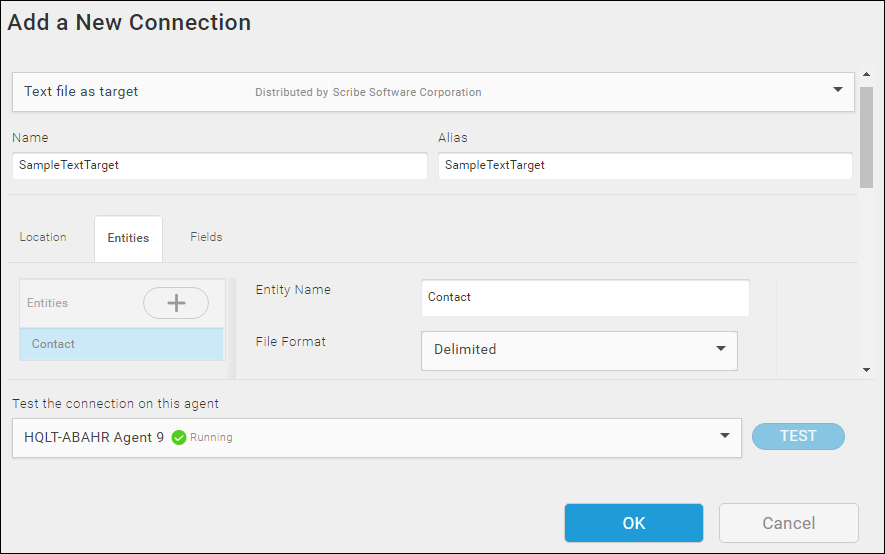Target Text Connection — Entities Tab
Use the Entities tab on the Text connection dialog to specify the names of the entities for this Connection, associate a text file or files with an entity, provide file format information, and select post-processing options.
Each entity is associated with individual text files or set of related files that contain your data or receive data from another datastore. The names on the Entities tab do not need to match the text file name.
Accessing The Entities Tab
- Select Connections from the menu.
- Select the Create button
 to add a new Connection or select a Connection name to edit an existing Connection.
to add a new Connection or select a Connection name to edit an existing Connection. - Select the Entities tab.
Configuring Entities
- To add an entity, select Add. A new row displays in the Entities column, labeled NewEntity.
- Select the Entity to edit it. Configuration options display in the right pane for the selected Entity.
- Use the Entities Tab Fields table below to configure the properties for the selected Entity.
- To modify an entity, select it and edit the associated properties in the right pane.
- To delete an entity, select Delete from the Gear menu next to the Entity name.
- Select OK to save or the Fields tab to continue configuring the Connection.
Deleting the Entity Name permanently removes all configuration settings associated with that Entity Name, such as the associated file, file format, and field configurations.
| Field | Definition |
|---|---|
|
Entity Name |
Name of the Entity that represents the text file or files. This name is used to select the Entity in Integration flow operation Blocks. |
|
File Format |
Delimited — Select if fields in the text file are separated by delimiters, such as commas or tabs. Fixed Width — Select this option only if you know the length of each field in your data. Fixed width data assumes that each field within a column is the same number of characters or spaces. Text Content — Select this option if the file is in simple text format and it is a text file (.txt). Binary Content — Select this option if the file is in binary format and it is a bin file (.bin). Note: The Fields
tab does not display for Binary Content and Text Content files.
Note: Create a separate connection for entities with file format as Delimited and Fixed Width. Create another connection for entities with File Format as Text Content and Binary Content. If you use the same connection for entities with file format as Delimited/Fixed Width and Text Content/Binary Content, the Test button is disabled.
If Field Names is selected in the First Row field, TIBCO Cloud™ Integration - Connect uses whitespace as the delimiter. Therefore, make sure there is at least one space, or other whitespace, between each field name in the heading. When you use Query Preview, a separate field is displayed each time a whitespace character is found in the first row. If Data is selected in the First Row field, TIBCO Cloud™ Integration - Connect creates a single field containing all of the data when you use Query Preview. You can create separate fields in the Fields tab. |
|
File Name |
Name of the text file or files to associate with the selected Entity. See Specifying Text File Name For Text Connections for additional details. |
|
Field Delimiter |
Character that separates each field in this file. Disabled for Fixed width data. Select one of the following: Comma Tab Space User-defined — Specify the delimiter character in the Use text box. |
|
Text Qualifier |
Character that encloses text that contains spaces. Disabled for Fixed Width data. Select one of the following: None — Only specify None if your data does not contain spaces. Double quote Single quote User-defined — Specify the text qualifier character in the Use text box. Note: Make sure that the selected text qualifier does not appear in your data. If it does, the record fails. For example, if the text qualifier is a single quote ('), the following records fail: LastName = "D'Arcy" or Company = "'Liza's Beautiful Blooms". In addition, make sure that the qualifiers are paired. For example, all open quotation marks need matching close quotation marks.
|
|
Decimal Type |
Character used as a decimal. Select one of the following: Period — For example: 2345.56. Comma — For example: 2345,56. User-defined — Specify the decimal symbol in the Use text box. |
|
Target Processing Rule |
Overwrite existing file — TIBCO Cloud™ Integration - Connect deletes the existing file and creates a new target file of the same name. Append existing file — New target data is appended to the end of the existing file. Note: This option is not supported for files in Dropbox or OneDrive and if enabled for either a Fatal Error is generated.
Stop if file exists — Stop processing this run of the app. If there are additional entities or flows after this entity, they are not processed. |
|
First Row |
Field Names — Indicates that the source data contains a header row of field names. Data — Field names are numbered, such as Field1 or Field2. |
|
File Encoding |
Type of encoding used for this file. Default = UTF8 UTF8 is the correct selection for most files using Latin characters, such as English or French. For non-Latin character sets, select the correct code from the drop-down list. |
Related Topics
TIBCO Scribe® Online Text File As Target
Configuring Text File As Target Connection