Solutions
A Solution is a set of user-specified configuration options that TIBCO Scribe® Online uses to perform a specific task, such as replicating or integrating entities or fields from a source datastore to a target datastore.
The Solutions on the TIBCO Scribe® Online Dashboard displays a list of recent Solutions that executed and their status.
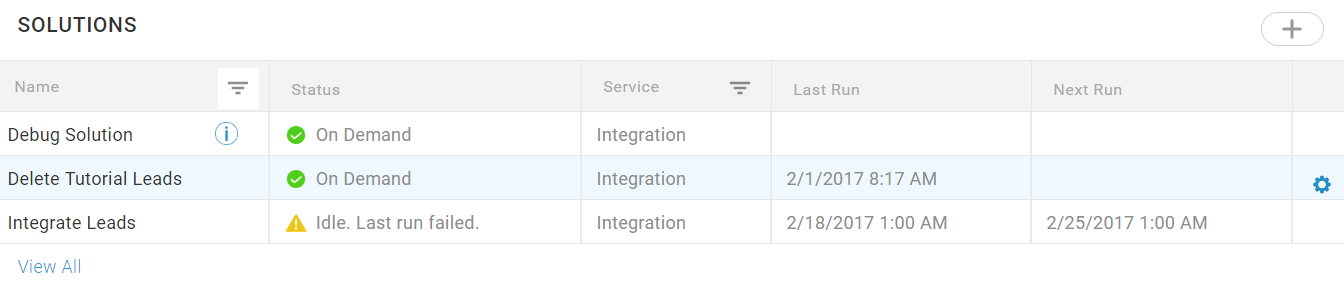
Select View All to navigate to the Solutions page for a complete list of Solutions.
Tip: For an Icon Key and tips on using screens, s, tables, and menus in TIBCO Scribe® Online see Navigation.
The Solutions includes the following information.
| Field | Definition |
|---|---|
|
Columns |
|
|
Name |
User-specified name for the Solution. |
|
Status |
Status of this Solution. This column contains several pieces of information that are combined to provide a complete status. The text indicates the schedule status of the Solution, the configuration status of the Solution, the status of the Agent, and if there were any errors or failures. The icon changes to accompany the text. |
|
|
Idle — Indicates that Solution is scheduled but not running. Idle. Last run finished with record errors. — The last execution of the scheduled Solution had errors. In Progress — Solution is running. On Demand — Indicates that Solution must be run manually. On Demand. Last run finished with record errors. — The last execution of the manually run Solution had errors. Preparing —Solution is preparing to run. Starting — Solution execution has started. Stopping — Solution execution is stopping. Waiting for Event — IS Event Solution is waiting for an event to trigger execution. |
|
|
Agent Heartbeat Late —Agent failed to contact TIBCO Scribe® Online for 15 to 59 minutes. Agent Updating — Agent is currently being updated. Disabled — Solution has been disabled either manually or because the Subscription has expired. Idle. Last run failed. — The last execution of the scheduled Solution failed. Incomplete — Solution configuration is not complete. On Demand. Last run failed. — The last execution of the manually run Solution failed. Restarting — Agent is restarting. Updating Connector — Agent is installing Connector updates. Waiting to restart, memory limit reached — TIBCO Scribe® Online detects when an Agent's memory limits are being exceeded and requests an Agent restart. Agent completes any running Solutions and updates Execution History for those Solutions before restarting. Waiting to restart, user requested — A user has requested an Agent restart. Depending on the type of restart selected by the user, the Agent restarts immediately or after all running Solutions are complete. See Restarting An On-Premise Agent. Waiting to update Agent — Agent completes any Solution executions that are running and updates Execution History for running Solutions, but does not start any Solutions or contact TIBCO Scribe® Online. Agent then goes to Updating Agent status. Waiting to update Connector — Agent completes any Solution executions that are running and updates Execution History for running Solutions, but does not start any new Solutions or contact TIBCO Scribe® Online. Agent then goes to Updating Connector status. |
|
|
Agent Heartbeat Failed — Agent failed to contact TIBCO Scribe® Online for 60 minutes or more. Agent Shut Down — On-Premise Agent has been shut down and has successfully contacted TIBCO Scribe® Online to communicate the shutdown. Obsolete, install new Agent — Agent and installed Connectors cannot be automatically updated because the version of the installed Agent is too old. Install a new Agent manually and edit your Solutions to use that Agent. Provision Error — An error occurred while attempting to provision a Cloud Agent. |
|
Service |
Indicates the type of Solution. Types include: • Integration — Integrate data between various online and on-premise data stores triggered by a schedule. • Integration Event — Integrate data triggered by calls to a Web Service. • Replication — Copy the contents of one datastore to another triggered by a schedule. • Migration — On demand Solution run to migrate data from a legacy data source to a new data source during an upgrade process. |
|
Last Run |
Date and time of the last execution of this Solution. Time zone is not displayed but is based on the browser's time zone. |
|
Next Run |
Date and time of the next scheduled execution of this Solution. Only displays if the Solution is scheduled. This field is blank when the Solution is running. When the Solution completes, the Next Run date and time is recalculated and the field is updated. Time zone is not displayed but is based on the browser's time zone. |
|
|
Button to add a Solution. |
|
Gear Menu |
|
|
Edit |
Edit the selected Solution. |
|
Delete |
Delete the selected Solution. |
|
Run |
Execute the selected Solution. |
|
Stop |
Stop the selected Solution if it is running. |
|
Execution History |
View execution history and manage failed records for the selected Solution. |
|
Creates and downloads a zip file of Agent Logs for the Agent assigned to the selected Solution. Depending on your browser settings the file is either saved to your default downloads location or you are prompted to save the file. For On-Premise Agents, Agent logs are stored in the directory where your Agent is installed. The default location is: C:\Program Files (x86)\Scribe Software\TIBCO Scribe® Online Agent\logs. On-Premise Agent logs are a single log file for all Solutions that use the Agent. For Cloud Agents, Agent logs are stored in the cloud where the Agent resides. Cloud Agent logs are only for the selected Solution. Note: Agent must be running to retrieve log files.
|
|

