Navigation
The home page displayed when you log into TIBCO Scribe® Online is the Dashboard. The page is divided into several sections used to view data and navigate the program quickly. Pages throughout TIBCO Scribe® Online have similar navigation mechanisms. See Dashboard — Child Organization for information on s.
Note: TIBCO Scribe® Online provides a subset of options and features when accessing TIBCO Scribe® Online on Tablet and Mobile devices. For example, Maps cannot be edited or created on Tablet or Mobile devices due to the complexity of the Map workspace.
Banner Tools
Note: This option is available only when using Scribe as a stand-alone product, not when using TIBCO Scribe® Online as part of TIBCO Cloud ™ Integration. See TIBCO Scribe® Online And TIBCO Cloud ™ Integration for more information.
- Organization Drop-Down — Displays the name of the Organization currently being accessed. Use the drop-down to switch between Organizations. View and access a Parent Organization or Child Organizations associated with a Parent Organization. View all Organizations where you are a member.
Note: Organization names are not unique. If you have more than one Organization with the same name, make sure you are choosing the correct one.
- My Account — Access profile and Notifications settings for your TIBCO Scribe® Online Account.
- Help — Access the TIBCO Scribe® Online help which contains step-by-step instructions, tutorials, and links to podcasts, videos, and blog posts.

Banner
Menu Bar
Use the links and drop-down options on the Menu bar to access TIBCO Scribe® Online features. Return to the Dashboard from anywhere in the program by selecting the Dashboard option.The components of the Menu bar vary depending on the type of Organization selected. See Dashboard for additional information.

Menu Bar
s
s on the Dashboard provide detailed information on specific TIBCO Scribe® Online features, such as, Solutions. s displayed vary depending on the type of Organization selected. See Dashboard for additional information.
- Select a single item in any to drill-down to more detailed information.
- Select the Gear menu
 to display options for the item, such as Edit or Delete.
to display options for the item, such as Edit or Delete. - Hover over the Information icon
 next to an item to display additional information.
next to an item to display additional information. - Select the View All link to display a complete list of items.
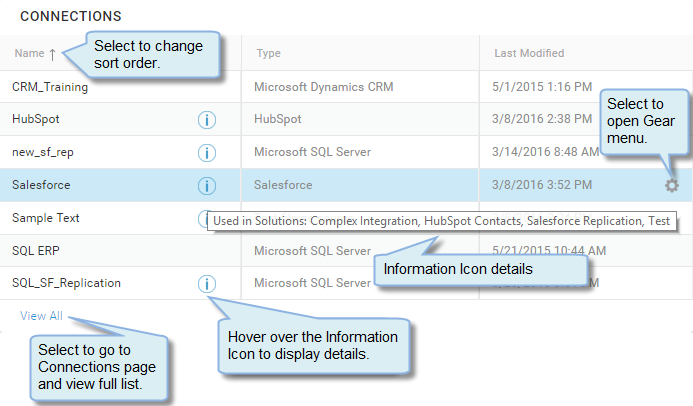
Lists
TIBCO Scribe® Online pages display lists of items in a grid format, such as Solutions, Connections, or Agents. If the list is too long to display, arrows at the bottom of the page allow you to scroll from one page to the next. The default number of items displayed is 25. You can modify the default setting for the current session to 15, 25, 50, or 100. Once the setting is changed on one page, it applies to all pages and remains valid until you log out of TIBCO Scribe® Online.

Sorting Data
Select column heading titles, and up ![]() and down
and down ![]() arrows in column headings to change sort order in tables, such as the Connections on the Dashboard. Sort order has three settings, ascending, descending, and default order. If no arrow is present, either the column cannot be sorted or it is in the default sort order.
arrows in column headings to change sort order in tables, such as the Connections on the Dashboard. Sort order has three settings, ascending, descending, and default order. If no arrow is present, either the column cannot be sorted or it is in the default sort order.
For the Maps list, drag and drop to change the order of Maps in a Solution.
Icon Key
The table below provides a key to all of the Icons used in TIBCO Scribe® Online. In some cases, an Icon may be used in multiple places with a slightly different meaning.
|
Icon |
Definition |
|---|---|
|
General |
|
|
|
Add — Adds a new item to the page, such as a new Agent. |
|
|
Edit — Hover over or select a field and the icon displays if you can edit that field, such as the Map Name field. |
|
|
Menu — Drop-down list of options for the selected table, such as the Maps table in a Solution. Also used when running TIBCO Scribe® Online on a mobile device. |
|
|
Gear — Hover over or select to display a list of options for the selected item, such as Edit or Delete. |
|
|
Filter — Filter items in a column to limit the number displayed. See Using The Filter Dialog. |
|
|
Expand/Collapse — Expands and collapses lists displayed in a grid, such as, the Managed Connectors page, text fields, such as in the Formula Editor. |
|
|
Show/Hide — Opens and closes the left panel on the Map designer. |
|
|
Profile — Select User Profile to display account information. |
|
|
Information — Hover over or select to display additional information about the selected item, such as the Solutions that use a particular Agent. |
|
|
Ready — Item is ready to use and there are no errors. Definition varies depending on the page where the icon displays. Refer to the Help for the specific page for additional information. Installed — Indicates that the Connector is installed in the Organization. |
|
|
Warning — Possible problem detected. Definition varies depending on the page where the icon displays. Refer to the Help for the specific page for additional information. |
|
|
Error — Problem detected. Definition varies depending on the page where the icon displays. Refer to the Help for the specific page for additional information. |
|
|
Sort — Select to change sort order in a table. Icon displays next to the Column heading. If the table is sorted in its default sort order, the arrows do not display. |
|
|
Requires a paid key or token from the Connector vendor. Contact the vendor for more information. |
|
|
Works with TIBCO Scribe® Online Integration Services (IS) Solutions. |
|
|
Works with TIBCO Scribe® Online Migration Services (MS) Solutions. |
|
|
Works with TIBCO Scribe® Online Replication Services (RS) Solutions. |
|
|
Works with a Cloud Service. All Connectors work with On-Premise Agents. |
|
|
Restricted The vendor has granted your Organization access to this Connector. Can only be installed by the vendor. Contact the vendor for more information. |
|
Navigation |
|
|
|
First — Display first record |
|
|
Back — Display previous record |
|
|
Forward — Display next record |
|
|
Last — Display last record |
|
|
Refresh — Update values |
|
Solutions |
|
|
|
Delete — Permanently deletes the Solution in which you are working. |
|
Maps |
|
|
|
Lock — Map is locked and cannot be edited or deleted. Select the icon to display Locked by information. Only Administrators can unlock other users' Maps. |
|
|
Expand — Expands the selected stack of Blocks in the Map. |
|
|
Collapse — Collapses the selected stack of Blocks in the Map. |
|
Fields |
|
|
|
Formula Editor — Open the Formula Editor. See Formula Editor. |
|
|
Insert — Inserts a function or a field name into the formula editing field. |
|
|
Primary key — One or more fields that uniquely identify each record in the source or target Entity. |
|
|
Mapped Field — This Source field is mapped to a field in the Target. |

