TIBCO Scribe® Online Connector For TIBCO Scribe® Insight
Use the TIBCO Scribe® Insight Connector to integrate data using Microsoft Message Queuing (MSMQ) messages between TIBCO Scribe® Insight and TIBCO Scribe® Online. You can use the TIBCO Scribe® Insight Connector to:
- Use Microsoft Message Queuing to transfer data between TIBCO Scribe® Online and another source or target via TIBCO Scribe® Insight.
- Use TIBCO Scribe® Insight's advanced features, such as step control, in conjunction with TIBCO Scribe® Online.
Note: This Connector is available from the TIBCO Scribe® Online Marketplace. See Marketplace TIBCO Scribe® Certified Connectors for more information.
Note: TIBCO Scribe® Insight Connections are only available with Integration Solutions and require an On-Premise Agent.
The TIBCO Scribe® Insight Connector allows TIBCO Scribe® Online and TIBCO Scribe® Insight to communicate via MSMQ, which passes XML messages between applications. The following figure shows, at a very high level, how the TIBCO Scribe® Insight Connector works.
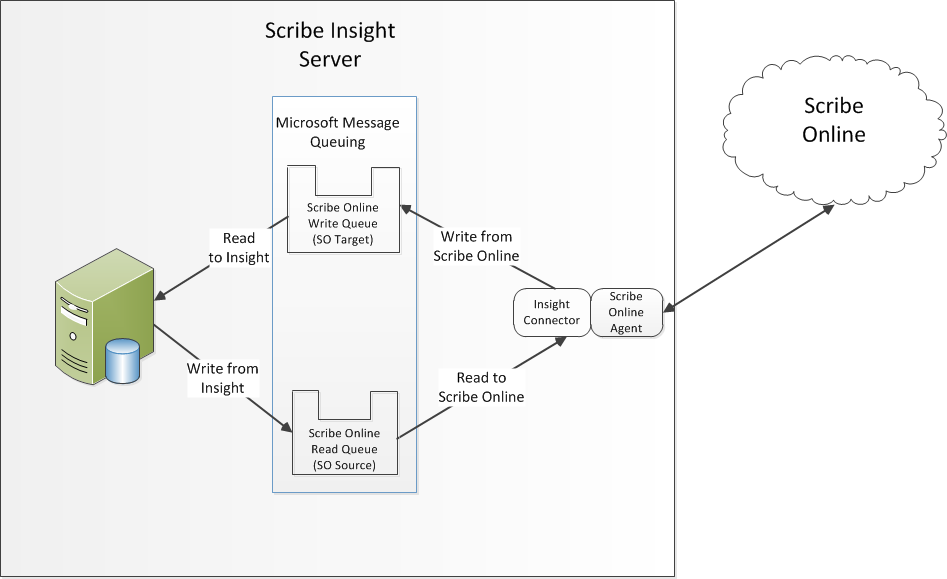
Note: TIBCO assumes that you are familiar with TIBCO Scribe® Insight or are working with an Insight administrator. For information about using TIBCO Scribe® Insight, see the TIBCO Scribe® Insight Help Library.
TIBCO Scribe® Insight Connector Requirements
To use the TIBCO Scribe® Insight Connector you need:
- TIBCO Scribe® Insight Version 7.5.2 or later.
- TIBCO Scribe® Online Integration Services with an On-Premise Agent.
- Any computer involved in the integration requires that MSMQ be installed, including the computer on which the TIBCO Scribe® Online On-Premise Agent is installed.
For information see Installing Message Queuing (MSMQ) in the Microsoft Help Library.
Configuring A TIBCO Scribe® Insight Connector
- Select More > Connections from the menu.
- From the Connections page select Add
 to open the Add a New Connection dialog.
to open the Add a New Connection dialog. - Select the Connector from
the drop-down list in the Connection Type field, and then enter the following information for this Connection:
- Name — This can be any meaningful name, up to 25 characters.
- Alias — An alias for this Connection name. The alias is generated from the Connection name, and can be up to 25 characters. The Connection alias can include letters, numbers, and underscores. Spaces and special characters are not accepted. You can change the alias. For more information, see Connection Alias.
- Associate With Connection — Specify an existing TIBCO Scribe® Online Connection. The TIBCO Scribe® Insight Connector consumes the metadata produced by the associated Connection.
Note: If, at any time, there are schema changes in the associated Connection, reset the metadata for both the associated Connection and the TIBCO Scribe® Insight Connection.
- Read From Message Queue (Source) — Specify the message queue when using the TIBCO Scribe® Insight Connector as a Source. If the queue does not exist, the TIBCO Scribe® Insight Connector creates it.
- Write To Message Queue (Target) — Specify the message queue when using the TIBCO Scribe® Insight Connector as a Target. The default name is .\private$\ScribeIn. If the queue does not exist, the TIBCO Scribe® Insight Connector creates it.
You must specify at least one message queue. For either message queue, TIBCO suggests that you specify the queue name using the format computername\private$\queuename.
Note: If computername is local host, it can be specified as a period (.). For example: .\private$\ScribeOut
The TIBCO Scribe® Insight Connector can only create queues on the computer where the TIBCO Scribe® Online On-Premise Agent is installed.
- Select Test to ensure that the Agent can connect to your database. Be sure to test the Connection against all Agents that use this Connection. See Testing Connections.
- Select OK/Save to save the Connection.
Tip: While you can associate the TIBCO Scribe® Insight Connector with any existing Connector, its purpose is to allow you to integrate data from datastores for which TIBCO Scribe® Insight does not have a way to connect.
TIBCO Scribe® Insight Connector
How The TIBCO Scribe® Insight Connector Works
When you configure a TIBCO Scribe® Insight Connection, the TIBCO Scribe® Insight Connector generates the following files in the TIBCO Scribe® Insight Connector folder: ..\Scribe Software\TIBCO Scribe® Online Agent\Connectors\Scribe.Connector.Insight
- metadata_hash.xml — Where hash is a hash number unique to the associated Connection. This file contains all of the metadata for the associated Connection.
- An XSD folder that contains a pair of XML schema files for each entity:
- entityname.xsd — References standard fields in this entity as well as associations to the user defined fields in the second file.
- entitynameEx.xsd — By default, references 5 user-defined fields called entityname_UserDefinedFieldn. If desired, you can change the names of these fields to describe custom fields or you can add additional fields.
TIBCO Scribe® Online uses these files, in conjunction with MSMQ, to pass messages between TIBCO Scribe® Insight and TIBCO Scribe® Online.
Queue Message Label
For MSMQ messages queried by a TIBCO Scribe® Insight source Connection or created by a TIBCO Scribe® Insight target Connection, the associated message label must be of the format AssociatedConnectionName_EntityName, where:
- AssociatedConnectionName — The name of the Connection you selected in the Associate With Connection drop-down list for the TIBCO Scribe® Insight Connector.
- EntityName — The Source or Target entity name of the TIBCO Scribe® Insight Connection used in the Integration Map.
For example, if the associated Connection is MySQLTest, and the entity is Account, then the expected message label is MySQLTest_Account.
Specifying The Queue Message Label With The TIBCO Scribe® Insight Connector As A Source
Specify the message label in the XML Insight Target Connection Wizard. For example:

Specifying The Queue Message Label With The TIBCO Scribe® Insight Connector As A Target
Specify the label name when you create the Integration Process in TIBCO Scribe® Insight. Note that the Integration Process type must be Queue.
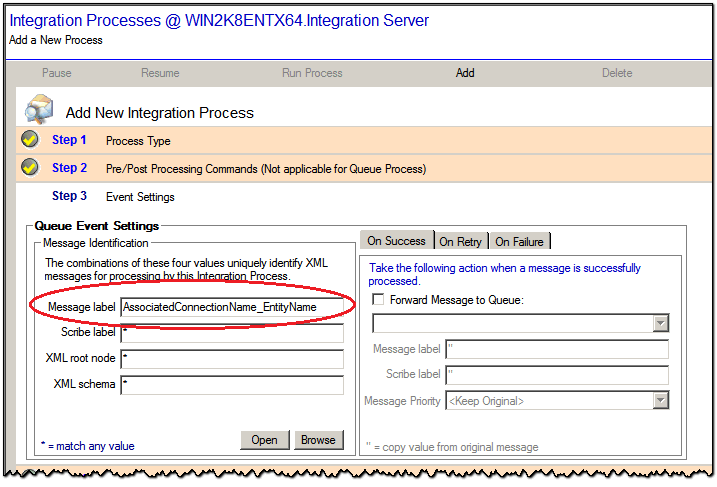
Reading Messages From The Message Queue Using TIBCO Scribe® Online Source
When using the TIBCO Scribe® Insight Connector to read messages from the message queue, you must specify the Connection in TIBCO Scribe® Insight as an XML target.
TIBCO Scribe® Online only processes messages in the queue with the expected label, AssociatedconnectionName_EntityName. When TIBCO Scribe® Online finds the label, it removes any messages from the queue with the specified label and processes them.
If you specified one or more filters, as described in Block Properties Filter Tab, TIBCO Scribe® Online matches messages with the expected label that meet the specified filter criteria. If the message passes the filtering criteria, the message is removed from the queue and processed by TIBCO Scribe® Online.
Note: If the message does not meet the filtering criteria it is removed from the queue, but not processed.
When configuring the Map for this source Connection, you must select Process all records on each run. Process only records created or updated since last run is not supported.
Writing Messages To The Message Queue Using TIBCO Scribe® Online Target
When using the TIBCO Scribe® Insight Connector to write messages into the message queue, TIBCO Scribe® Online creates one message, with the appropriate message label, for each record successfully processed in that Map, and sends it to the queue specified as the Write to Message Queue.
Note: When creating the Map for this target Connection, Insert is the only supported operation.
TIBCO Scribe® Insight Connector Example
As a TIBCO Scribe® Insight and TIBCO Scribe® Online user, you can use the TIBCO Scribe® Insight Connector to integrate data from data sources that are not supported in TIBCO Scribe® Online but are supported in the TIBCO Scribe® Insight client server application or vice-versa.
Assume you need to insert data from MySQL into Microsoft Dynamics GP. You cannot directly use either TIBCO Scribe® Online or TIBCO Scribe® Insight, because:
- TIBCO Scribe® Insight supports Dynamics GP data with the TIBCO Adapter for Dynamics GP, but not MySQL Server.
- TIBCO Scribe® Online supports data from MySQL Server with the MySQL Server Connector, but not Dynamics GP.
However, you can use the TIBCO Scribe® Insight Connector for this task, as follows:
- In TIBCO Scribe® Online, configure:
- A MySQL Server Connection. This is your TIBCO Scribe® Online Source.
- A TIBCO Scribe® Insight Connection. Be sure to select MySQL Server as the Associate With Connection and specify a queue name in Write To Message Queue.
- Configure an Integration Solution where MySQL is your source and the TIBCO Scribe® Insight Connector is the target. Map the data you want to integrate into Dynamics GP into this target.
- In TIBCO Scribe® Insight, define a queue-based Integration Process using a DTS file with an XML-as- Source Adapter and Dynamics GP as the target. Make sure you use the expected message label.
- From TIBCO Scribe® Online, run the Solution to generate messages into the MSMQ queue defined in the Integration Solution Map.
- From TIBCO Scribe® Insight, run the queue-based IP to insert data from the MSMQ queue into Dynamics GP.
TIBCO Scribe® Insight Users Guide To The TIBCO Scribe® Insight Connector
If you are more familiar with TIBCO Scribe® Insight concepts, this section may simplify using the TIBCO Scribe® Insight Connector:
- In TIBCO Scribe® Online, a "Connector" is equivalent to an "Adapter" in TIBCO Scribe® Insight.
- When using MSMQ, since MSMQ processes XML messages, you must use the XML Adapter to create XML Source or Target Connections.
- TIBCO recommends that the TIBCO Scribe® Online On-Premise Agent be installed on the same computer where TIBCO Scribe® Insight is installed. If that is not possible, then be sure that:
- The computers are running with the same local time. This is a known XML limitation.
- MSMQ is installed on all computers involved in the integration.
For messages created by the TIBCO Scribe® Insight Connector as target in TIBCO Scribe® Online, create a queue-based integration process in TIBCO Scribe® Insight that points to a DTS file with an XML as Source Connection.
Writing Messages To The Message Queue With TIBCO Scribe® Insight Connector As The TIBCO Scribe® Online Source
For the schema file, use the corresponding entity.xsd generated by TIBCO Scribe® Insight Connector. Make sure that the entity.xsd and corresponding entityEx.xsd files reside in the same folder called by the DTS file. For the XML Source Connection, you do not need to define a recurring node property.
Reading Messages From The Message Queue TIBCO Scribe® Insight Connector As TIBCO Scribe® Online Target
For messages generated by TIBCO Scribe® Insight and used by the TIBCO Scribe® Insight Connector as a source Connection, make sure that for the TIBCO Scribe® Insight XML as target DTS file:
- Use the same entity.xsd file pair as mentioned above.
- Define the message label that corresponds to the TIBCO Scribe® Online Insight Connector using these messages.
- For the XML as Target Connection, define the Document Break property to be On Insert so it yields separate messages for each row processed.
Consult your TIBCO Scribe® Insight Administrator or Consultant for any configuration settings you need for your integration processor DTS file.
TIBCO Scribe® Online API Considerations
To create Connections with the TIBCO Scribe® Online API, the TIBCO Scribe® Insight Connector requires the following information:
|
Connector Name |
Scribe Insight |
|
Connector ID |
62D1AAE2-0C6A-41C2-8B85-C699A40FAD15 |
TIBCO Scribe® Online Connection Properties
In addition, this Connector uses the Connection properties shown in the following table.
Note: Connection property names are case-sensitive.
| Name | Data Type | Required | Secured | Usage |
|---|---|---|---|---|
|
ConnectionId |
string |
Yes |
No |
Insight Connection ID. |
|
ConnectionName |
string |
No |
No |
|
|
ConnectionType |
string |
No |
No |
|
|
ReadQueue |
string |
No |
No |
Either ReadQueue or WriteQueue is required. |
|
WriteQueue |
string |
No |
No |
More Information
For additional information on this Connector, refer to the Knowledge Base and Discussions in the TIBCO Community.

