Exporting The Execution Error List
Use the Export All Errors Gear menu ![]() option on the Solution page under Execution History or directly on the Execution History page to create a CSV file of any errors generated when a Solution is run. You can also export errors from the Execution History Details page using the Export Errors Link at the top of the page. See Viewing Execution History Details.
option on the Solution page under Execution History or directly on the Execution History page to create a CSV file of any errors generated when a Solution is run. You can also export errors from the Execution History Details page using the Export Errors Link at the top of the page. See Viewing Execution History Details.
- Each field in the CSV file can contain a maximum of 1024 characters. If a field exceeds 1024 characters, NA with the actual size is displayed.
- All associated child data is contained within a single field in an XML format. The maximum size is 32KB. If the size exceeds 32KB, the field displays NA with the actual size next to it.
- The maximum CSV file size is 4 MB.
- For IS Solutions, source data is exported only for mapped source data fields. Fields not included in the map are never exported.
- For Event Solutions, all source fields are included in the export whether they are mapped or not. Only the mapped fields contain data in the export.
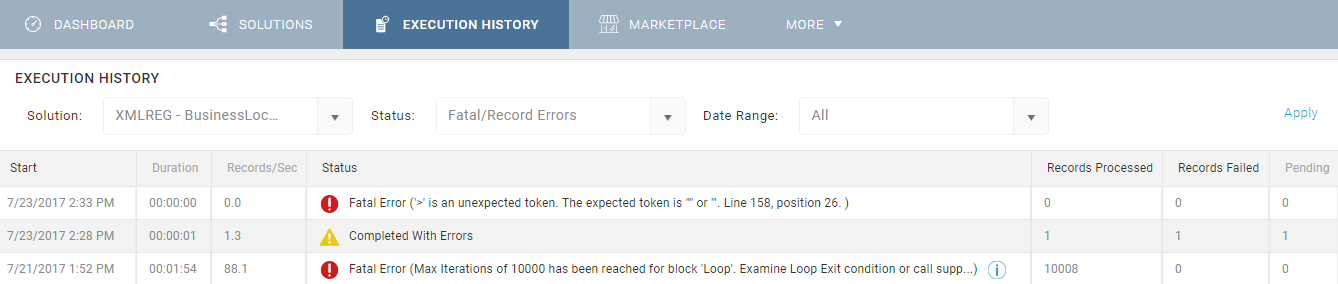
View Execution History Window
- Select Solutions from the menu.
- On the Solutions page, select a Solution that indicates there are errors in the Status column.
- From the Gear menu
 for that Solution select Execution History.
for that Solution select Execution History. - On the Execution History page, set the Status and Date Range filters to reduce the number of records.
- Select Apply to apply the filters.
- Select the Export All Errors option from the Gear menu
 for a single record that contains errors. This may take some time depending on the number of records.
for a single record that contains errors. This may take some time depending on the number of records. Note: The spinning time indicator only displays for five minutes. Large numbers of records may require more time to export. Do not navigate away from the page or the export file will not be downloaded.
- When export is complete, the CSV file is saved to the default Downloads location for your browser. The CSV file name is a combination of the name of the Solution and the internal ID of the specific execution that was exported, such as, GP Customers to SF Contacts56089386667738790.csv.
The Export File Contains The Following:
- Error Title — Message indicating the type of error that was generated either by TIBCO Scribe® Online or the connector, such as Error in calling Operation Create.
- Error Number — Internal error number. Typically this is 0 because connectors do not return error numbers.
- Error Description — Additional details about this error, if available.
- Timestamp — Date and time that the error occurred.
- Data — Data within the record that was being processed when the error occurred. In the sample shown below, data includes CONTACTNAME, BUSINESSNAME, ADDRESS, and LOCEMP.

Sample CSV File
In the example shown in the image above, the error is generated because the LOCEMP field in the text source is mapped to a field in the target that has a data type of Integer, but the field contains letters. Therefore, these records cannot be written to the target.

