Inviting Users To Join An Organization
Note: This option is available only when using Scribe as a stand-alone product, not when using TIBCO Scribe® Online as part of TIBCO Cloud ™ Integration. See TIBCO Scribe® Online And TIBCO Cloud ™ Integration for more information.
As an Administrator, you can invite other users to join your TIBCO Scribe® Online Organization, either as a User or as another Administrator.
If a user does not have a TIBCO Scribe® Online Account, they receive an email containing the steps to create an Account and accept the Invitation to the Organization. Once the Invitation has been sent and accepted, the person you invited has access to this Organization. How they can use TIBCO Scribe® Online and the Organization depends on their role.
Sending An Invitation
- Make sure to select the correct Organization.
- From the menu select More > User Management to open the Users page.
- Select the Add
 button to open the Manage Users: Invite dialog box.
button to open the Manage Users: Invite dialog box.
Note: The Add button is only available for Administrators.
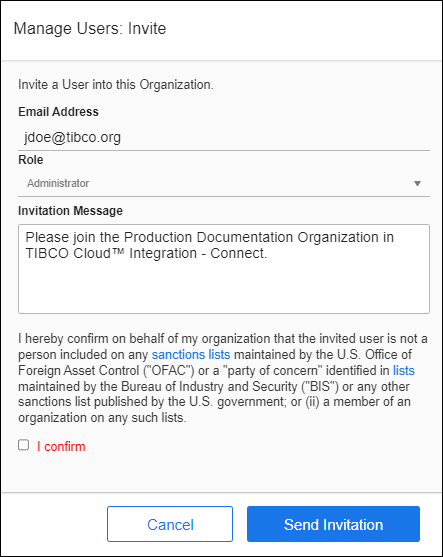
- Enter the email address of the person you want to invite.
- Select the role for this person as Administrator, User, or Read Only User.
- Include a message to this User. This message is included in the invitation email that the User receives.
- Review the statement indicating that the invited user is not on any sanctions lists. If you are not sure, use the links in the statement to confirm that the user is not on any Denied Parties List.
- Once you have reviewed the statement, select I confirm to enable the check box. If the check box is not enabled, you cannot send the invitation to the user.
- Select Send Invitation to invite this User into the Organization.
Note: If you send an invitation to the same email address more than one time, the user only receives the first email. Emails for subsequent invitations are not sent to prevent the receiving email server from treating them as spam.

