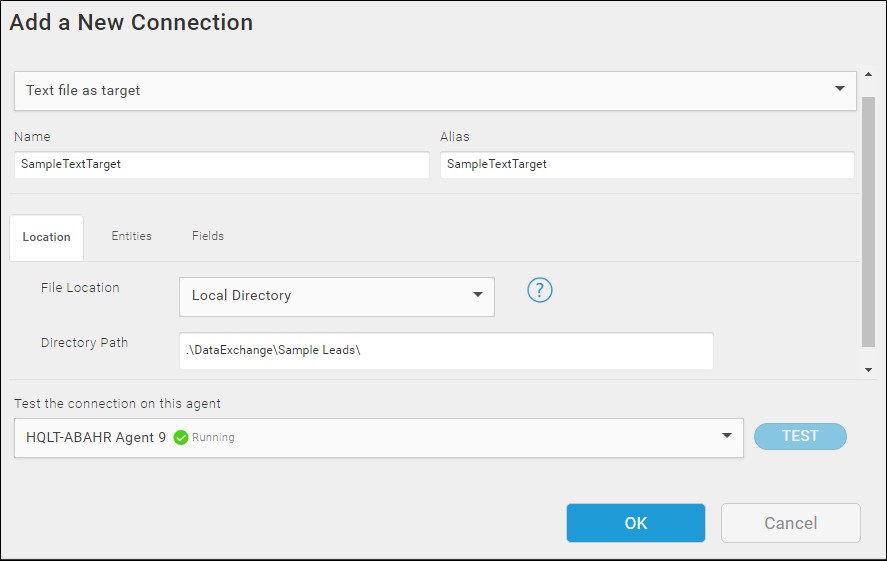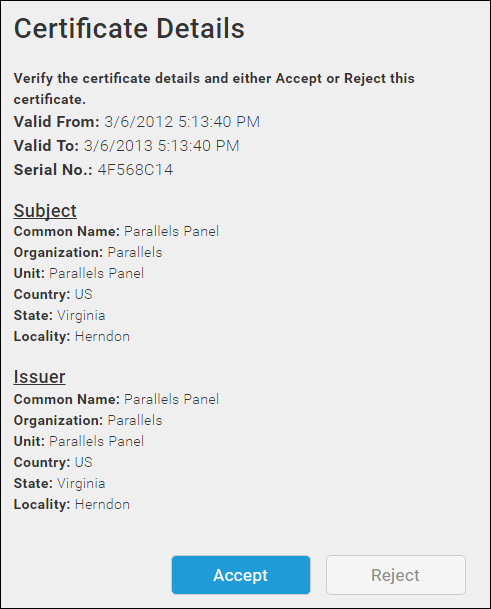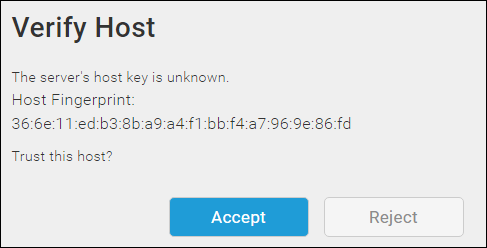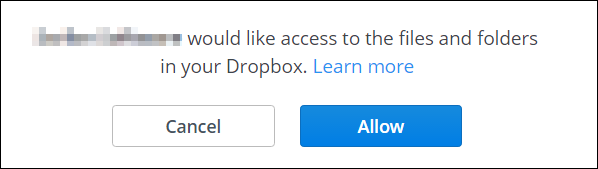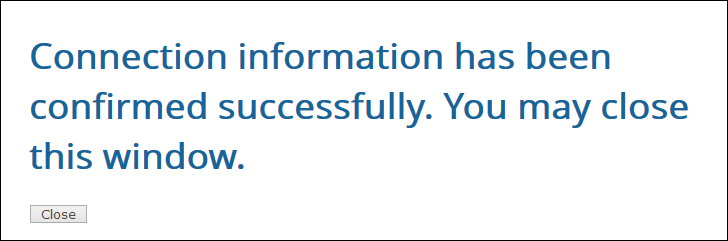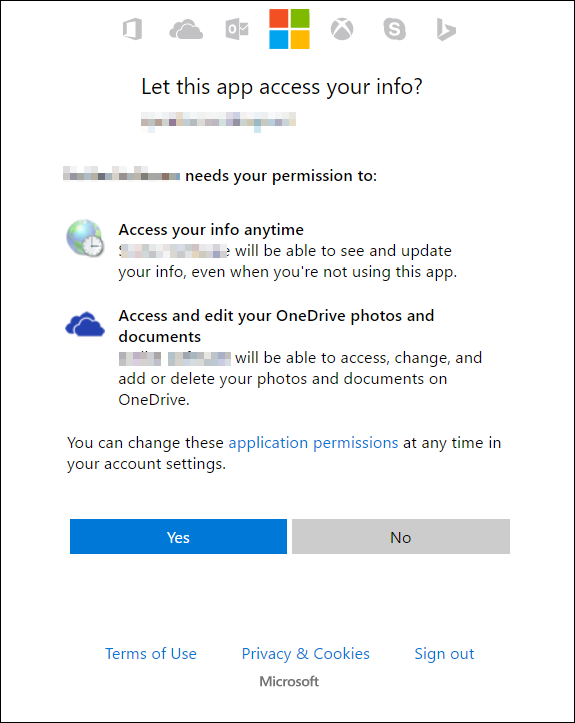Target Text Connection — Location Tab
Use the Location tab on the Text File As A Target Connection dialog to specify the physical location and access properties for your text file. For specific instructions, select the link for one of the possible File Locations listed.
- Local Directory
- FTP (unencrypted) server
- FTPS (encrypted using SSL)
- SFTP (SSH File Transfer Protocol)
- Dropbox
- OneDrive
- OneDrive Business
Accessing The Location Tab
- Select Connections from the menu.
- Select the Create button
 to add a new Connection or select a Connection name to edit an existing Connection.
to add a new Connection or select a Connection name to edit an existing Connection. - Select the Location tab.
- Choose one File Location option and configure it using the appropriate set of instructions below the graphic.
Configuring The Location Tab
Use the field definitions in the table and the specific step-by-step instructions for each location type to configure a File Location for your text files.
| Property | Definition |
|---|---|
|
Local Directory Location Properties |
|
|
Directory path |
Path to the directory where your text files are stored. The default directory path, .\DataExchange\ is located under the default directory on the computer where the TIBCO Cloud™ Integration - Connect Agent is installed: ..\Scribe Software\TIBCO Scribe® Online Agent n\, where n is the agent number if you have multiple Connect on-premise agents installed. You can specify an absolute , relative, or a network host and directory path. The relative path is relative to the ..\TIBCO Scribe® Online Agent n\ folder. |
|
FTP (unencrypted) & FTPS (Encrypted Using SSL) Location Properties |
|
|
Host Name |
Name, IP address, or URL of the FTP server host. If you do not know the FTP server host name, see your System Administrator. |
|
Port |
Default port number is 21. Do not change the port number unless instructed to do so by your System Administrator. |
|
User / Password |
User name and password to access the FTP host. Required unless your FTP server allows anonymous connections. |
|
Remote Directory Path |
For text files stored in a directory on the FTP site, enter the directory name including forward slashes. Examples: /MyTextFiles/Sales or /MyTextFiles/Leads |
|
SFTP (SSH File Transfer Protocol) |
|
|
Host name |
Name, IP address, or URL of the FTP server host. If you do not know the FTP server host name, see your System Administrator. |
|
Port |
Default port number is 22. Do not change the port number unless instructed to do so by your System Administrator. |
|
User / Password |
User name and password to access the FTP host. Required unless your FTP server allows anonymous connections. |
|
Remote Directory Path |
For text files stored in a directory on the FTP site, enter the directory name including forward slashes. Examples: /MyTextFiles/Sales or /MyTextFiles/Leads |
|
Fingerprint |
Populated automatically when you verify that the Agent can access the FTP site and accept the certificate. |
|
Dropbox, OneDrive, & OneDrive Business Location Properties |
|
|
Remote Directory Path |
For files stored in a directory on Dropbox, OneDrive, or OneDrive Business specify the directory name. If this option has only a /, TIBCO Cloud™ Integration - Connect uses the main directory. A blank path is not supported. |
Local Directory
For text files stored on the computer where the Connect on-premise agent is installed:
- Select Local directory.
- Use the Location Properties Table above to complete the configuration for the Location.
- Select the Entities tab to continue defining the Connection.
FTP (unencrypted)
For text files stored on an FTP (File Transfer Protocol) Server:
- Select FTP (unencrypted).
- Use the Location Properties Table above to complete the configuration for the Location.
- Select Validate to verify that the TIBCO Cloud™ Integration - Connect Agent can access the FTP site. See Troubleshooting Connections To FTP Text File Locations if you have problems validating.
- After you successfully validate, select the Entities tab to continue defining the Connection.
FTPS (Encrypted Using SSL)
For text files stored on an SSL-encrypted FTP Server:
- Select FTPS (encrypted using SSL).
- Use the Location Properties Table above to complete the configuration for the Location.
- Select Validate to verify that the TIBCO Cloud™ Integration - Connect Agent can access the FTP site. See Troubleshooting Connections To FTP Text File Locations if you have problems validating.
The first time you validate the Connection, you receive a certificate warning similar to the following:
- Select Accept if you trust this certificate and continue to the FTP site.
- After you successfully validate, select the Entities tab to continue defining the Connection.
SFTP (SSH File Transfer Protocol)
For text files stored on a Secure FTP Server:
- Select SFTP (SSH File Transfer Protocol).
- Use the Location Properties Table above to complete the configuration for the Location.
- Select Validate to verify that the TIBCO Cloud™ Integration - Connect Agent can access the FTP site. See Troubleshooting Connections To FTP Text File Locations if you have problems validating.
The first time you validate the Connection, you receive a certificate warning similar to the following:
- Select Accept to accept the fingerprint for this SFTP location.
- After you successfully validate, Select the Entities tab to continue defining the Connection.
Retry Logic
When a timeout occurs, the Text Connector retries three times. Each time a retry fails, the time between retries is increased by 1 second.
Dropbox
- Dropbox requires OAuth authentication.
- Supports Dropbox API version 2.
- If needed, you can troubleshoot your Dropbox Connection by selecting the following Dropbox link: https://status.dropbox.com/
- Select Dropbox as your location. The Connection dialog contacts Dropbox and displays the Authenticate button.
- Select Authenticate. Dropbox opens a new page in your browser asking you to log into Dropbox.
- Log into Dropbox. The following Authentication message is displayed:
- Select Allow to complete the OAuth authorization. The following page displays:
- Select Close to continue. After a moment, the message below the Authenticate button reads Authentication Complete and asks you to Validate the directory location:
- Specify the directory name in the Remote Directory Path field. If this option is blank, TIBCO Cloud™ Integration - Connect uses the Dropbox main directory. It must contain at least a slash (/).
- Select Validate after the Authentication complete message displays to verify that the TIBCO Cloud™ Integration - Connect Agent can access the Dropbox site.
- After you successfully validate, select the Entities tab to continue defining the Connection.
OneDrive and OneDrive Business
- Select OneDrive or OneDrive Business as your location. After a few moments, the following message displays: OAuth URL received. Ready to authenticate.
- Select Authenticate.
- The Microsoft sign in page displays. Sign into your Microsoft account.
- The following page displays: (This step is only applicable for OneDrive and is not applicable for OneDrive Business.)
- Select Yes to allow TIBCO Cloud™ Integration - Connect to access OneDrive. The following page displays:
- Select Close to continue. After a moment, the message below the Authenticate button reads Authentication Complete and asks you to Validate the directory location:
- For OneDrive
-
Specify the directory name in the Remote Directory Path. If this option is blank, TIBCO Scribe® Online uses the OneDrive main directory. It must contain at least a slash (/).
-
TIBCO Scribe® Online uses the OneDrive main directory. It must contain at least a slash (/).
-
Select Validate after the Authentication complete message displays to verify that the TIBCO Scribe® Online Agent can access the OneDrive site.
-
After you successfully verify, select the Entities tab to continue defining the Connection.
For OneDrive Business
Related Topics
TIBCO Scribe® Online Text File As Target