Update/Insert Block
Use Update/Insert Blocks to Update or Insert (Create) a record in a single step. Update/Insert uses the following logic:
- If, using the specified match criteria, a matching record is found, information from the Source record is used to update the matching record in the Target datastore. See Block Properties Matching Criteria Tab.
- If a record is not found, then a new record is inserted.
When configuring an Update/Insert Block, you must:
- Select the entity to update
- Configure match criteria
- Map the fields to update or insert
Consider using the Upsert Block if it is available. Upsert operations provide improved performance and support batch processing, which reduces API calls.
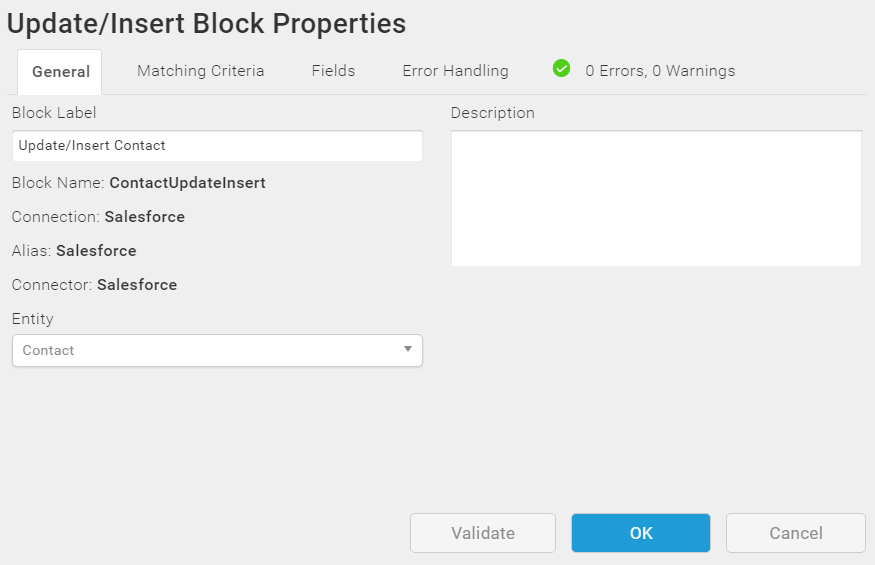
Block Properties—General Tab
From the Block Properties General Tab, you can change the Block Label, add a description, and select the entity to use for this operation.
Block Properties — Matching Criteria Tab
Use the Block Properties Matching Criteria Tab to specify one or more fields in your source and target data to select the records to update for the specified entity.

Block Properties — Fields Tab
From the Block Properties Fields Tab, you can:
- Create links between source and target data fields, including fields from the relationships that you specified in the Query Block or Fetch Block:
- Source fields from parent entities are available in all Blocks.
- Source fields from child entities are only available within a For Each Child Block for that child relationship
- Autolink one or more source and target fields that have the same name, compatible data types, and are not read-only. Fields for child entities do not Autolink. You may need to clear some fields linked by Autolink, such as any modifiedon or createdon datetime fields. See Autolinking.
- Create simple or complex formulas to transform source data. See Formula Editor.
- View detailed information about any field in your source or target using the Info icon
 .
.
When using the Fields tab, you can:
- Use column filters to find specific data in the source or target pane as described in Using The Filter Dialog.
- Select any column head to sort all fields in the pane by that column.
For detailed information about using the Fields tab, see Block Properties Fields Tab.
Note: When you first open the Fields tab, the ![]() icon displays and the Errors/ Warnings tab indicates that there are Errors and Warnings. This is expected behavior. Errors and Warnings display for the General and Fields tabs until all required data has been entered and the Validate button has been selected. See Block And Map Errors And Warnings.
icon displays and the Errors/ Warnings tab indicates that there are Errors and Warnings. This is expected behavior. Errors and Warnings display for the General and Fields tabs until all required data has been entered and the Validate button has been selected. See Block And Map Errors And Warnings.
Block Properties — Error Handling Tab
Use the Error Handling options to enable or disable processing this record when a Block operation encounters a problem. For the Update/Insert Block, you can log errors when an operation fails.

See Block Properties Error Handling Tab for additional information.
Block Properties — Errors And Warnings Tab
If there are any errors or warnings for this Block, the Errors and Warnings tab displays the number of errors or warnings in the tab name. See Block And Map Errors And Warnings.
Once you have corrected the errors, select the Validate button to update the Errors and Warnings tab.

